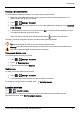User's Manual
Table Of Contents
- Introduction
- Safety
- Your phone
- Getting started
- Explore
- Apps
- Vertu Services
- Text entry
- Calls
- Contacts
- Messaging and email
- Music
- Maps and navigation
- Personalising your phone
- Social networks
- Managing accounts
- Browser
- Camera
- Gallery
- Office tools
- Connectivity
- Phone management
- Tips and tricks
- FAQs
- Questions
- How can I extend the battery life of my phone?
- Do I need a Google™ account to use my phone?
- How can I reduce my data costs, especially when abroad?
- How do I transfer music from my computer to my phone?
- How can I listen to my iTunes music library on my phone?
- How do I setup an email account on my phone?
- How do I transfer contacts to my phone?
- How do I set my music as ringtone?
- How do I change the font size on my phone?
- How do I check if I have the latest software updates on my phone?
- Why have I got no connectivity?
- Why is my internal storage less than advertised?
- How do I protect my phone from unauthorised use?
- How do I find the IMEI number of my phone?
- How can I clear the log of my calls or the list of people I have contacted fr...
- Why does my phone get warm?
- How do I know how much storage I have on my phone?
- How do I set a photo as my wallpaper?
- Can I still use Google Maps if I do not have a data connection?
- Accessories
- Specifications
- Care of your phone
- Safety and warranty
To allow apps to use GPS to pinpoint your location, touch GPS satellites.
Note: Enabling GPS gives you access to location based services, such as Google Maps™ and Google
Maps™ with Navigation beta.
Set your phone to sync with your computer
Note: When you connect your phone for first time, your computer may prompt you that drivers are being
installed. Complete the driver installation.
1.
Connect the microUSB cable from your phone's microUSB connector to a USB connection on
your computer.
2.
From the home screen, check that appears in the status bar.
3. Drag the status bar down and touch Connected as a media device. Make sure the Media
device (MTP) or Camera (PTP) check box is selected.
4.
Follow the prompts on your computer to sync your digital media files.
When the sync has finished, disconnect the USB cable.
Note: Always use the Vertu microUSB cable supplied with your phone.
Copy between the phone and a PC
Note: When you connect your phone for first time, your computer may prompt you that drivers are being
installed. Complete the driver installation.
1.
Connect the microUSB cable from your phone's microUSB connector to a USB connection on
your computer.
2.
From the home screen, check that appears in the status bar.
3. Drag the status bar down and touch Connected as a media device. Make sure the Media
device (MTP) check box is selected.
4.
On your computer, navigate to the removable disk showing your phone and open the Internal
Storage.
5.
Drag and drop files between your computer and the phone Internal Storage folders, such as
'Music', 'Pictures' or 'Movies'.
6. When you have finished, disconnect the USB cable.
Connectivity
© 2014 Vertu Corporation Limited. All rights reserved. 58