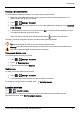User's Manual
Table Of Contents
- Introduction
- Safety
- Your phone
- Getting started
- Explore
- Apps
- Vertu Services
- Text entry
- Calls
- Contacts
- Messaging and email
- Music
- Maps and navigation
- Personalising your phone
- Social networks
- Managing accounts
- Browser
- Camera
- Gallery
- Office tools
- Connectivity
- Phone management
- Tips and tricks
- FAQs
- Questions
- How can I extend the battery life of my phone?
- Do I need a Google™ account to use my phone?
- How can I reduce my data costs, especially when abroad?
- How do I transfer music from my computer to my phone?
- How can I listen to my iTunes music library on my phone?
- How do I setup an email account on my phone?
- How do I transfer contacts to my phone?
- How do I set my music as ringtone?
- How do I change the font size on my phone?
- How do I check if I have the latest software updates on my phone?
- Why have I got no connectivity?
- Why is my internal storage less than advertised?
- How do I protect my phone from unauthorised use?
- How do I find the IMEI number of my phone?
- How can I clear the log of my calls or the list of people I have contacted fr...
- Why does my phone get warm?
- How do I know how much storage I have on my phone?
- How do I set a photo as my wallpaper?
- Can I still use Google Maps if I do not have a data connection?
- Accessories
- Specifications
- Care of your phone
- Safety and warranty
Connect a Bluetooth device
To connect with a new Bluetooth device, you need to pair your phone with it.
1. Make sure that the Bluetooth device you are going to pair with is in discoverable mode. For
details, see the user guide of the device.
2.
Touch > Settings>Bluetooth.
3.
Touch OFF and drag it to the right to turn on and scan. If Bluetooth is already on, touch SEARCH
FOR DEVICES.
4.
Touch a device to connect. You may need to touch OK or to enter the device passkey to connect.
For details, see the user guide of the device.
When your phone has connected, the Bluetooth indicator is shown in the status bar.
The AsterThas been equipped to support accessories with aptX® capabilities.
Tip: Switch Bluetooth off when not in use to conserve battery power.
Warning: Obey all local laws. Always keep your hands free to operate the vehicle while driving.
Your first consideration while driving should be road safety.
Change your device name
You can change the name of your device.
1.
Touch > Settings>Bluetooth.
2.
Touch >Rename phone.
3. Enter new name and touch Rename.
Visible mode
To make your phone visible to other devices:
1.
Touch > Settings>Bluetooth.
2.
Touch your device name to make your phone visible for 2 minutes.
To change how long your phone is visible, touch >Visibility timeout.
Location services
> > >Location access
To allow apps to use data from sources such as Wi-Fi and mobile networks to determine your
approximate location, touch Wi-Fi & network location.
Connectivity
© 2014 Vertu Corporation Limited. All rights reserved. 57