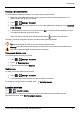User's Manual
Table Of Contents
- Introduction
- Safety
- Your phone
- Getting started
- Explore
- Apps
- Vertu Services
- Text entry
- Calls
- Contacts
- Messaging and email
- Music
- Maps and navigation
- Personalising your phone
- Social networks
- Managing accounts
- Browser
- Camera
- Gallery
- Office tools
- Connectivity
- Phone management
- Tips and tricks
- FAQs
- Questions
- How can I extend the battery life of my phone?
- Do I need a Google™ account to use my phone?
- How can I reduce my data costs, especially when abroad?
- How do I transfer music from my computer to my phone?
- How can I listen to my iTunes music library on my phone?
- How do I setup an email account on my phone?
- How do I transfer contacts to my phone?
- How do I set my music as ringtone?
- How do I change the font size on my phone?
- How do I check if I have the latest software updates on my phone?
- Why have I got no connectivity?
- Why is my internal storage less than advertised?
- How do I protect my phone from unauthorised use?
- How do I find the IMEI number of my phone?
- How can I clear the log of my calls or the list of people I have contacted fr...
- Why does my phone get warm?
- How do I know how much storage I have on my phone?
- How do I set a photo as my wallpaper?
- Can I still use Google Maps if I do not have a data connection?
- Accessories
- Specifications
- Care of your phone
- Safety and warranty
Create a folder
To organise your photos and videos you can create your own folders.
1. Connect your phone to your PC with the USB cable.
2. View your phone’s internal storage on your PC, and then browse to the 'Pictures' folder and
create new folders.
3. Drag your photos and videos into the folders.
Assign contact images and wallpaper
Add a photo for a specific contact, or set your favourite photo as your background image.
> > >photo
Touch a photo, and then touch >Set picture as>Contact photo or Wallpaper.
Take a screen shot
To take a screen shot, press and hold the power key and volume down key at the same time.
To see the screen shot, touch Apps> Gallery>Screenshots.
Gallery
© 2014 Vertu Corporation Limited. All rights reserved. 53