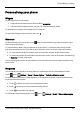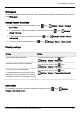User's Manual
Table Of Contents
- Introduction
- Safety
- Your phone
- Getting started
- Explore
- Apps
- Vertu Services
- Text entry
- Calls
- Contacts
- Messaging and email
- Music
- Maps and navigation
- Personalising your phone
- Social networks
- Managing accounts
- Browser
- Camera
- Gallery
- Office tools
- Connectivity
- Phone management
- Tips and tricks
- FAQs
- Questions
- How can I extend the battery life of my phone?
- Do I need a Google™ account to use my phone?
- How can I reduce my data costs, especially when abroad?
- How do I transfer music from my computer to my phone?
- How can I listen to my iTunes music library on my phone?
- How do I setup an email account on my phone?
- How do I transfer contacts to my phone?
- How do I set my music as ringtone?
- How do I change the font size on my phone?
- How do I check if I have the latest software updates on my phone?
- Why have I got no connectivity?
- Why is my internal storage less than advertised?
- How do I protect my phone from unauthorised use?
- How do I find the IMEI number of my phone?
- How can I clear the log of my calls or the list of people I have contacted fr...
- Why does my phone get warm?
- How do I know how much storage I have on my phone?
- How do I set a photo as my wallpaper?
- Can I still use Google Maps if I do not have a data connection?
- Accessories
- Specifications
- Care of your phone
- Safety and warranty
Camera
About camera
You can use your AsterT to take photos or record videos. You can then view or edit the photos and
videos, share them on the internet, or send them to compatible devices.
> >
2
3
1
1
Touch to show options for settings
2
Capture a photo or video
3
Current photo type. Touch to select another type.
Note: The location of the icons will vary depending on the orientation of your phone. The appearance will
vary, depending on your current choice of photo type and camera settings.
Take and share photos
To take a photo:
1.
From the home screen, touch Apps> Camera.
Note: Touch the screen to change the focus location. A white circle shows your new focus
location, and two markers turn from white to green when the camera has finished refocusing.
2.
Touch to take your photo.
Camera
© 2014 Vertu Corporation Limited. All rights reserved. 49