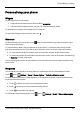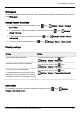User's Manual
Table Of Contents
- Introduction
- Safety
- Your phone
- Getting started
- Explore
- Apps
- Vertu Services
- Text entry
- Calls
- Contacts
- Messaging and email
- Music
- Maps and navigation
- Personalising your phone
- Social networks
- Managing accounts
- Browser
- Camera
- Gallery
- Office tools
- Connectivity
- Phone management
- Tips and tricks
- FAQs
- Questions
- How can I extend the battery life of my phone?
- Do I need a Google™ account to use my phone?
- How can I reduce my data costs, especially when abroad?
- How do I transfer music from my computer to my phone?
- How can I listen to my iTunes music library on my phone?
- How do I setup an email account on my phone?
- How do I transfer contacts to my phone?
- How do I set my music as ringtone?
- How do I change the font size on my phone?
- How do I check if I have the latest software updates on my phone?
- Why have I got no connectivity?
- Why is my internal storage less than advertised?
- How do I protect my phone from unauthorised use?
- How do I find the IMEI number of my phone?
- How can I clear the log of my calls or the list of people I have contacted fr...
- Why does my phone get warm?
- How do I know how much storage I have on my phone?
- How do I set a photo as my wallpaper?
- Can I still use Google Maps if I do not have a data connection?
- Accessories
- Specifications
- Care of your phone
- Safety and warranty
Personalising your phone
Widgets
To add widgets to the home screen:
1.
Press and hold the home screen, and then select WIDGETS.
2. Touch and hold a widget, and then drag it to one of the home screen panels.
To download more widgets, see "Google Play™" on page20.
To customise a widget, touch it to open it, and touch .
Shortcuts
To add shortcuts to the home screen, touch Apps, touch and hold an app, and then drag it to a spot
on the home screen panels.
To create a shortcut folder, drag one shortcut on top of another. To add more shortcuts to the folder,
drag them onto the folder icon. If you wish to name the folder, touch it and enter a name at the bottom.
l
To move shortcuts or shortcut folders, touch and hold them, and then drag to a new location.
l
To remove shortcuts or shortcut folders from the home screen, touch and hold them, and then drag
to Remove at the top of the screen.
You can also drag shortcuts or shortcut folders in or out of the favourites tray for instant access from the
home screen.
Ringtones
You can adjust your ringtone for incoming calls or for notifications, such as a text message or email:
Touch Apps> Settings>Sound>Phone ringtone or Default notification sound.
To switch between an active or muted ringtone or to set the phone to vibrate, press and hold the Power
key and then choose an option:
l
Touch to silence your phone and activate vibrate mode.
l
Touch to silence your phone without activating vibrate.
l
Touch to reactivate your ringtone.
To activate the ring and vibrate option, touch Apps> Settings>Sound>Vibrate when ringing.
Personalising your phone
© 2014 Vertu Corporation Limited. All rights reserved. 41