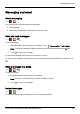User's Manual
Table Of Contents
- Introduction
- Safety
- Your phone
- Getting started
- Explore
- Apps
- Vertu Services
- Text entry
- Calls
- Contacts
- Messaging and email
- Music
- Maps and navigation
- Personalising your phone
- Social networks
- Managing accounts
- Browser
- Camera
- Gallery
- Office tools
- Connectivity
- Phone management
- Tips and tricks
- FAQs
- Questions
- How can I extend the battery life of my phone?
- Do I need a Google™ account to use my phone?
- How can I reduce my data costs, especially when abroad?
- How do I transfer music from my computer to my phone?
- How can I listen to my iTunes music library on my phone?
- How do I setup an email account on my phone?
- How do I transfer contacts to my phone?
- How do I set my music as ringtone?
- How do I change the font size on my phone?
- How do I check if I have the latest software updates on my phone?
- Why have I got no connectivity?
- Why is my internal storage less than advertised?
- How do I protect my phone from unauthorised use?
- How do I find the IMEI number of my phone?
- How can I clear the log of my calls or the list of people I have contacted fr...
- Why does my phone get warm?
- How do I know how much storage I have on my phone?
- How do I set a photo as my wallpaper?
- Can I still use Google Maps if I do not have a data connection?
- Accessories
- Specifications
- Care of your phone
- Safety and warranty
Maps and navigation
Google Maps™
Google Maps is a Google service offering powerful, user-friendly mapping technology and local business
information, including business locations, contact information, and driving directions.
> >
Note: You must enable GPS to use Google Maps. Todothis,touch Apps> >Location access>
GPS satellites.
You can save data from Google Maps to your phone so that a map is available for use offline. This feature
is useful when you do not have a data connection, and it can also reduce your data transmission costs.
To save a map to your phone, view an area in Google Maps and touch >Make available offline. If you
wish to adjust the selected area, you can pinch the map to zoom in or zoom out. Touch DONE to
download the map data.
Tip: Blocks of map data can be up to 100MB. So Vertu recommends that you connect to a Wi-Fi
network before you download.
For help with Google Maps™, touch >Help.
Tip: To see listings for nearby restaurants, cafes and more, touch Maps >Local in the top left
corner of the screen.
Google Maps™ with Navigation beta
Google Maps with Navigation beta is an internet-connected GPS navigation system with voice guidance.
> >
Note: You must enable GPS to use Google Maps with Navigation beta. Todothis,touch Apps>
>Location access>GPS satellites.
Follow the prompts to speak or type your destination.
For help with Google Maps with Navigation beta, go to www.google.com/mobile/navigation.
Maps and navigation
© 2014 Vertu Corporation Limited. All rights reserved. 40