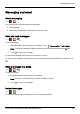User's Manual
Table Of Contents
- Introduction
- Safety
- Your phone
- Getting started
- Explore
- Apps
- Vertu Services
- Text entry
- Calls
- Contacts
- Messaging and email
- Music
- Maps and navigation
- Personalising your phone
- Social networks
- Managing accounts
- Browser
- Camera
- Gallery
- Office tools
- Connectivity
- Phone management
- Tips and tricks
- FAQs
- Questions
- How can I extend the battery life of my phone?
- Do I need a Google™ account to use my phone?
- How can I reduce my data costs, especially when abroad?
- How do I transfer music from my computer to my phone?
- How can I listen to my iTunes music library on my phone?
- How do I setup an email account on my phone?
- How do I transfer contacts to my phone?
- How do I set my music as ringtone?
- How do I change the font size on my phone?
- How do I check if I have the latest software updates on my phone?
- Why have I got no connectivity?
- Why is my internal storage less than advertised?
- How do I protect my phone from unauthorised use?
- How do I find the IMEI number of my phone?
- How can I clear the log of my calls or the list of people I have contacted fr...
- Why does my phone get warm?
- How do I know how much storage I have on my phone?
- How do I set a photo as my wallpaper?
- Can I still use Google Maps if I do not have a data connection?
- Accessories
- Specifications
- Care of your phone
- Safety and warranty
Manage messages
> >
To delete a message, touch and hold to select it, and then touch the trash can at the bottom.
To change your messaging options, touch Apps > Messaging> >Settings.
Corporate email setup
From the home screen, touch Apps > Settings> Add account. Select Corporate for work
email accounts on Microsoft™ Exchange server. Enter details from your IT administrator.
Tip: You need to enter your username and password. You may be prompted to enter your
domain and server names. Contact your IT administrator for details.
To read and reply to messages on your emailaccounts, touch Apps > Email.
l
To compose a new message, touch . Enter your message and then touch to send the
email.
l
To read a message, touch it from the inbox.
l
To reply all or forward the email, touch .
l
To manually refresh your mailbox, touch .
l
To switch email accounts or view different folders within your mailbox, touch .
Tip: When you have new email will appear in the status bar.
Touch Apps > Settings and select your account to see options, such as Signature, Sync Email
and Remove account.
Google mail setup
From the home screen, touch Apps> Settings> Add account. Select Google for your Gmail
accounts. For account details, contact Gmail.
To read and reply to messages on your Gmail accounts, touch Apps > Gmail.
To delete an item, to move it to another label, or to mark it as unread or important, touch and hold the item
within the label.
l
To compose a new message, touch . Enter your message and then touch to send the
email.
l
To reply all or forward the email, touch .
l
To read a message, touch it from the inbox.
Messaging and email
© 2014 Vertu Corporation Limited. All rights reserved. 35