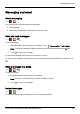User's Manual
Table Of Contents
- Introduction
- Safety
- Your phone
- Getting started
- Explore
- Apps
- Vertu Services
- Text entry
- Calls
- Contacts
- Messaging and email
- Music
- Maps and navigation
- Personalising your phone
- Social networks
- Managing accounts
- Browser
- Camera
- Gallery
- Office tools
- Connectivity
- Phone management
- Tips and tricks
- FAQs
- Questions
- How can I extend the battery life of my phone?
- Do I need a Google™ account to use my phone?
- How can I reduce my data costs, especially when abroad?
- How do I transfer music from my computer to my phone?
- How can I listen to my iTunes music library on my phone?
- How do I setup an email account on my phone?
- How do I transfer contacts to my phone?
- How do I set my music as ringtone?
- How do I change the font size on my phone?
- How do I check if I have the latest software updates on my phone?
- Why have I got no connectivity?
- Why is my internal storage less than advertised?
- How do I protect my phone from unauthorised use?
- How do I find the IMEI number of my phone?
- How can I clear the log of my calls or the list of people I have contacted fr...
- Why does my phone get warm?
- How do I know how much storage I have on my phone?
- How do I set a photo as my wallpaper?
- Can I still use Google Maps if I do not have a data connection?
- Accessories
- Specifications
- Care of your phone
- Safety and warranty
Mark contacts as favourites
You can find and call important contacts more quickly if you mark them as favourites.
l
To mark a contact as a favourite, touch > > >a contact> . The star changes from
white to grey. To remove a contact from your favourites, touch the grey star.
l
To view the list of your favourites, touch > > .
Note: The screen of favourite contacts also includes a list of the people that you have contacted most
frequently.
l
To clear the list of frequently contacted people, display the favourites list> >touch Clear
frequents.
Personalise contacts
Set unique photos and ringtones for your contacts.
> >
To add a photo, touch the contact> >Edit> .
To add a ringtone, touch the contact> >Set ringtone.
Transfer contacts
You can transfer contacts to your AsterT by using your Gmail™ account or by using your SIM card.
Gmail
You can transfer your contacts to a Comma Separated Values (.csv) text file. After you have imported this
file into your Gmail account, it will automatically sync with your phone (if you have already set up a Gmail
account).
1. Export the contacts on your previous phone to a .csv file. For information on how to do this, refer
to the user documentation supplied with your previous phone.
2. Log into your Gmail account on your PC and click Contacts>Import Contacts.
3. Click Browse and select the .csv file that you created.
4. Click Import Contacts.
!
Important: Syncing your contacts with your Gmail account means that your contacts will always be
backed up.
SIM card
For details on exporting contacts stored on your old phone to your SIM card, refer to the user
documentation supplied with your previous phone.
Contacts
© 2014 Vertu Corporation Limited. All rights reserved. 32