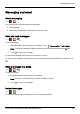User's Manual
Table Of Contents
- Introduction
- Safety
- Your phone
- Getting started
- Explore
- Apps
- Vertu Services
- Text entry
- Calls
- Contacts
- Messaging and email
- Music
- Maps and navigation
- Personalising your phone
- Social networks
- Managing accounts
- Browser
- Camera
- Gallery
- Office tools
- Connectivity
- Phone management
- Tips and tricks
- FAQs
- Questions
- How can I extend the battery life of my phone?
- Do I need a Google™ account to use my phone?
- How can I reduce my data costs, especially when abroad?
- How do I transfer music from my computer to my phone?
- How can I listen to my iTunes music library on my phone?
- How do I setup an email account on my phone?
- How do I transfer contacts to my phone?
- How do I set my music as ringtone?
- How do I change the font size on my phone?
- How do I check if I have the latest software updates on my phone?
- Why have I got no connectivity?
- Why is my internal storage less than advertised?
- How do I protect my phone from unauthorised use?
- How do I find the IMEI number of my phone?
- How can I clear the log of my calls or the list of people I have contacted fr...
- Why does my phone get warm?
- How do I know how much storage I have on my phone?
- How do I set a photo as my wallpaper?
- Can I still use Google Maps if I do not have a data connection?
- Accessories
- Specifications
- Care of your phone
- Safety and warranty
Add contacts
> > >
1.
Select an account to back up your contact.
Note: If you have not set up an account, like a Google or email account, your contact is only saved
to your phone memory.
2. Enter the contact details, and then touch DONE.
Tip: Backing up your new contact to an account will also sync it to that account.
Join contacts
If you have two or more contacts for the same person, maybe a Gmail contact that is also stored on your
phone, you can join them.
Touch Apps > People>contact name> >Edit> >Join, and then touch the contact that you
want to join.
Edit or delete a contact
To edit or delete a contact, touch Apps > People>contact name> >Edit or Delete.
Save a number from a call or message
When you receive a call or a message from a person whose phone number is not yet saved in the
contacts list, you can save the number in a new or existing contact list entry.
To save a number from a received call:
1.
From the home screen, touch Phone> .
2.
Touch the callentry, and then touch .
3. Touch CREATE NEW CONTACT, and then enter the contact details.
4. Touch DONE.
To save a number from a received message:
1.
From the home screen, touch Apps> Messaging.
2.
Touch the message entry, and then touch >Add to People.
3. Touch CREATE NEW CONTACT, and then enter the contact details.
4. Touch DONE.
Contacts
© 2014 Vertu Corporation Limited. All rights reserved. 31