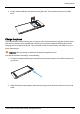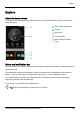User's Manual
Table Of Contents
- Introduction
- Safety
- Your phone
- Getting started
- Explore
- Apps
- Vertu Services
- Text entry
- Calls
- Contacts
- Messaging and email
- Music
- Maps and navigation
- Personalising your phone
- Social networks
- Managing accounts
- Browser
- Camera
- Gallery
- Office tools
- Connectivity
- Phone management
- Tips and tricks
- FAQs
- Questions
- How can I extend the battery life of my phone?
- Do I need a Google™ account to use my phone?
- How can I reduce my data costs, especially when abroad?
- How do I transfer music from my computer to my phone?
- How can I listen to my iTunes music library on my phone?
- How do I setup an email account on my phone?
- How do I transfer contacts to my phone?
- How do I set my music as ringtone?
- How do I change the font size on my phone?
- How do I check if I have the latest software updates on my phone?
- Why have I got no connectivity?
- Why is my internal storage less than advertised?
- How do I protect my phone from unauthorised use?
- How do I find the IMEI number of my phone?
- How can I clear the log of my calls or the list of people I have contacted fr...
- Why does my phone get warm?
- How do I know how much storage I have on my phone?
- How do I set a photo as my wallpaper?
- Can I still use Google Maps if I do not have a data connection?
- Accessories
- Specifications
- Care of your phone
- Safety and warranty
Clock widget
The clock widget on the home screen displays the following information:
l
Analogue clock with a digital date indicator
l
Alarms set for the next 12 hours
l
Free and busy periods, taken from the calendar, around the clock bezel
l
Local time. If you are roaming, the clock displays both the local time and the time at your home
location.
To set an alarm, touch the centre of the clock.
To display an appointment, touch the appropriate quadrant of the clock, and then touch the pop-up to
open the appointment. To clear the appointment, touch the screen.
Back, home and recent apps
You can use the three icons on the bottom of your screen to navigate between screens and apps.
1 32
1
Back
2
Home
3
Recent apps
Touch Back to go back to your previous screen.
Touch Home to move an app to the background and return to the home screen. Touch and hold Home to
go to the search screen.
Touch Recent apps to view a list of the apps you have used most recently.
Add widgets to the home screen
Widgets are apps that provide live content such as news, weather forecasts and messages.
To add widgets to the home screen:
1. Press and hold the home screen.
2. Touch WIDGETS .
3. To select a widget, touch and hold it, and then drag it to the home screen.
Explore
© 2014 Vertu Corporation Limited. All rights reserved. 18