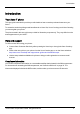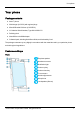User's Manual
Table Of Contents
- Introduction
- Safety
- Your phone
- Getting started
- Explore
- Apps
- Vertu Services
- Text entry
- Calls
- Contacts
- Messaging and email
- Music
- Maps and navigation
- Personalising your phone
- Social networks
- Managing accounts
- Browser
- Camera
- Gallery
- Office tools
- Connectivity
- Phone management
- Tips and tricks
- FAQs
- Questions
- How can I extend the battery life of my phone?
- Do I need a Google™ account to use my phone?
- How can I reduce my data costs, especially when abroad?
- How do I transfer music from my computer to my phone?
- How can I listen to my iTunes music library on my phone?
- How do I setup an email account on my phone?
- How do I transfer contacts to my phone?
- How do I set my music as ringtone?
- How do I change the font size on my phone?
- How do I check if I have the latest software updates on my phone?
- Why have I got no connectivity?
- Why is my internal storage less than advertised?
- How do I protect my phone from unauthorised use?
- How do I find the IMEI number of my phone?
- How can I clear the log of my calls or the list of people I have contacted fr...
- Why does my phone get warm?
- How do I know how much storage I have on my phone?
- How do I set a photo as my wallpaper?
- Can I still use Google Maps if I do not have a data connection?
- Accessories
- Specifications
- Care of your phone
- Safety and warranty
Getting started
Insert the SIM card
Your AsterT phone is equipped to work with a microSIM card. If you are currently using a nanoSIMcard,
please use the adapter included in the sales pack.
!
Important: Use of a nanoSIM card without the adapter may damage the card or your phone and
may corrupt data stored on the card.
To avoid damaging the SIM card or your phone, follow these steps carefully:
1.
Press and slide the back plate cover to open.
2.
Next open the SIM door and place your microSIM into the cavity as shown.
Getting started
© 2014 Vertu Corporation Limited. All rights reserved. 10