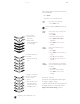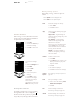User's Manual
Table Of Contents
- contents
- about this manual
- care and maintenance
- welcome
- Hallmarks
- battery information
- safety points
- 01 getting started
- 02 the menus
- 03 the directory
- 04 advanced call functions
- 05 accessories
- 06 security information
- appendix 1 short-cuts
- Safety information
2-7
N
o
.
02 the menus
Press and hold options to quickly activate and de-
activate predictive text input.
Writing with predictive text input
Start keying in a word by using the
ALPHA
keys but
instead of pressing the same key two or three times as in
manual text input, press the key once for each letter.
The example below shows how to write Hello and
notice how it differs from the manual text input
method. During this stage the phone attempts to match
the word with one in it’s dictionary so please disregard
the display until the word actually appears.
To change predictive text back
to manual text input:
> Press
options
.
> Scroll to
dictionary
.
> Press
select
.
> Scroll to
dictionary off.
> Press
select
.
>
T9 dictionary deactivated
is
displayed.
Press the
4
key for
h
Press the
3
key for
e
Press the
5
key for
l
Press the 5 key for l
Press the 6 key for o
T9!dictionary
!!!options!!back
deactivated!
l
He
Gel
Hell
Hello
If the word is correct, confirm it by pressing the zero
key (space) and start keying in the next word.
If the word is incorrect, you have the following options:
> Press the
* +
key repeatedly until the required word
appears, then confirm it by pressing the
zero
key.
or
> Press
options
.
> Scroll to!
next match
.
> Press
select
.
> Press the
* +
key repeatedly until the desired word
appears, then confirm it by pressing the
zero
key.
If a word is not recognised, a question mark appears and
an audio alert sounds.
> Press
spell
, this takes you to the
insert word
option, explained below.
Predictive text input options
These input options appear in the sub-menu only when
predictive text is on.
>Select
options
.
> Scroll to the required option.
> Press
select
.
insert
word
Adds a new word to the message and
dictionary. (Reverts back to manual text
input to do this).
> Key in the new word, for example
Vertu.
>Press
save
.
The word is now entered into the
message and stored in the dictionary. The
next time you use predictive text it will be
recognised.
insert
symbol
Adds a symbol to your message.
> Select the required symbol using the
SCROLL
keys.
>Press
use
to enter it into your
message.