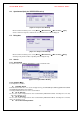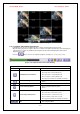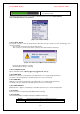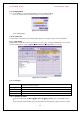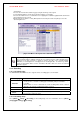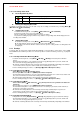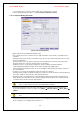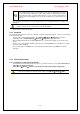Security Camera User Manual
VerteX RTH Series H.8 and H.16 Series
39
If the backup storage device is not formatted, in case the box displaying the size of the
file to be backed up is displayed in yellow, and if backup is executed by pressing the
Copy (Backup) button, a prompt asking whether to erase the device will appear as
shown below. Selecting [YES] causes the storage medium for the selected device to be
erased.
Press the Copy (Backup) button. A prompt asking whether to proceed with the backup or not will then be
displayed.
※ Select [Yes] to back up the data or [No] to stop the backup. Otherwise, press the [Cancel]
button to return to device selection mode on the backup window.
Select {Yes} to continue the backup.
5-14. Snapshot
The Snapshot function lets the user create a JPG file in real-time monitoring, playback, search, or log mode and
back up the image data.
To back up the currently displayed image, select {Menu} Æ {Backup} Æ {Snapshot} in real-time
monitoring mode, or {Playback Menu} Æ {Backup} Æ {Snapshot} in Playback mode.
When a USB2.0 backup device (excluding ODD devices) is searched, the JPG file is stored in the same
device.
If there are no or more than two USB2.0 storage devices (excluding ODD devices), a window for selecting
the device will be displayed.
If the selected device is an ODD device, a prompt asking whether to back up the ODD device will be
displayed.
5-15. PTZ Camera Control
5-15-1. Conditions for Using the PTZ Features
The PTZ camera must be connected to the system. For external connection, refer to {2-2-2 Connection of
Other Devices} Æ {4) PTZ Camera}.
Select {Menu} Æ {Setup} Æ {PTZ} an check whether the PTZ camera setting is appropriate.
※ For more information on the PTZ camera setting, select {Menu} Æ {Setup} Æ {PTZ}.