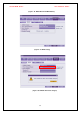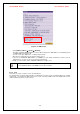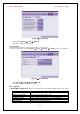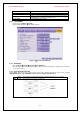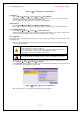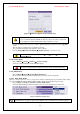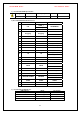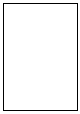Security Camera User Manual
VerteX RTH Series H.8 and H.16 Series
63
Move to {Menu} Æ {Setup} Æ {System} Æ {2. Remote Controller ID}.
In the selection window, enter ID using the arrow keys and the Select button (the number 0~99 is available
for ID.)
If you forgot the DVR ID, set the remote controller ID to 999 to start the DVR. Note,
however, that the DVR ID should be the same as the remote controller ID.
※To Configure Remote Controller ID (Example: ID setting as 3)
1) Press {ID} button on the remote controller.
2) Press the {0} key and {3} key.
3) Press {ID} button again.
4) Remote Controller ID is set as 3.
6-7-4. ID For Key Controller
Move to {Menu} Æ {Setup} Æ {System} Æ Æ {3. ID For Key Controller}.
In the selection window, enter ID using the arrow keys and the Select button (the number 0~255 is
available for ID.)
6-7-5. Users
Adds, edits, or deletes the users who will operate the system.
System Access Authorization
Network Live
Enables viewing real-time images upon network access
Playback
Enables viewing the Recorded Screen
Copy (download)
Copies and downloads files
Setup
Data setup, recording schedule, system, storage, NTP,
advanced setup, PTZ camera, network, camera/TV setting
PTZ Control
PTZ Camera control
Network Upgrade
Remote network upgrade
Covert channel monitoring
Enables viewing hidden channels on the network
(1) Edit User Information
Move to {Menu} Æ {Setup} Æ {System} Æ {Users} Æ {User Edition}.
On the selection window, select a user using the arrow keys and the Select button.
On the user authorization setting window, select the user authorization using the arrow keys as shown
below.