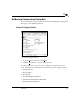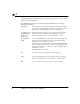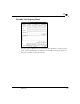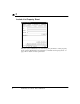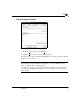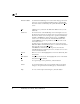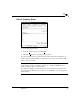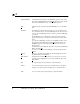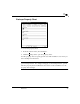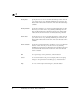User`s guide
72
NetBackup User’s Guide - Microsoft Windows
3
New Server Name:
To add another NetBackup server to the
Server List:
, type the name
of the new server in the
New Server Name:
text box and click
Add
.
The name must be as defined by the system administrator on that
server.
Add
Adds the server, entered in the
New Server Name:
text box, to the
Server List:
.
Server List:
Shows the names of the NetBackup servers that require access to
the client. The master server and any slave servers must appear in
this list. The master server manages user operations and must be
marked as CURRENT. To mark a master server as CURRENT,
select a server from the
Server List:
and click
Make Current
. The
word CURRENT appears in parentheses beside the name of the
new master server.
To add a server to the
Server List:
, key in the server name in the
New Server Name:
and click
Add
. To remove a name from the
Server
List:
, select the server and click
Remove
.
CAUTION! Be careful about removing servers from the list.
Scheduled backups will fail if you remove a master server or slave
server from the
Server List:
.
Remove
Removes a server. First highlight the server in the
Server List:
, then
click
Remove
.
Make Current
Designates a master server. First highlight the server in the
Server
List:
, then click
Make Current
.
OK
To accept changes to the parameters, click this button.
Cancel
To cancel and return to the previous display without accepting
changes to the parameters in this dialog box, click this button.
Help
To view on-line help for this dialog box, click this button.