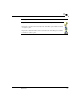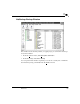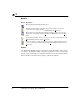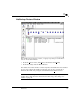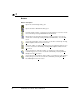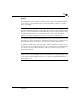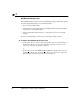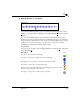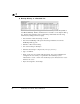User`s guide
Reference
65
3
t Backup History as a Timeline
To show the NetBackup History pane as a timeline from the
V
iew menu, click
Options...
to open the Options dialog box. Select
Show Backup History as a Timeline
checkbox.
The icons, representing images, appear directly underneath the date of the
backups. Icons with a square represent selected backup images. Several backup
image icons may appear below a date. The most current backup image is on top
of the list. As you move the cursor over the icons, tool tips will show the
schedule type and the date and time of the backup.
Helpful Hint:
If you do not see tool tips, open the Options dialog box from the
V
iew menu and
select
Show Tool Tips
.
Description Icon
This green icon represents a full backup.
This blue icon represents a differential incremental backup.
This light blue icon represents a cumulative incremental backup.
This read icon represents a user directed backup.
Represents a user directed archive. Used in the backup images timeline. When
selected, a border appears around the icon.
This grey icon represents an unknown type of backup.