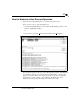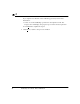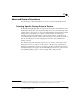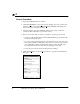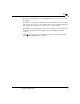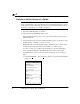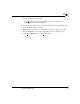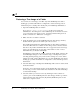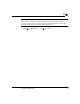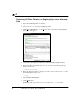User`s guide
30
NetBackup User’s Guide - Microsoft Windows
2
Search Procedure
1. Open the NetBackup Restore window.
2. Click
Show All Backups
on the
V
iew menu to display all copies of files and
folders from all of the backups.
Show Most Recent Backup
will display the
most recent copy of the file or folder.
3. Select the images, from the NetBackup History pane, that you believe
contain the files and folders you want to restore.
4. Narrow the search range as much as possible to speed up your search.
• Select a specific backup image in the NetBackup History pane. Initiate the
search by clicking the item.
• To select a range of backup images, select the first one in the range and
then, while holding the Shift key, select the last one in the range. In this
case, NetBackup searches all the backup images in the selected range.
The range search will start after the second image is selected.
• Cancel previous selections by selecting another backup.
5. Click
Search Backups...
from the
R
estore menu to open the Search Backups
dialog box.