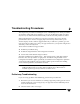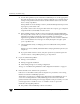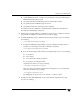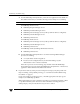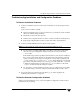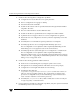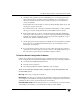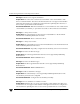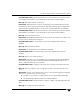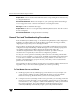Troubleshooting guide
Chapter 2, Troubleshooting Procedures 15
Troubleshooting Installation and Configuration Problems
a. Check the All Log Entries report for NetBackup errors for the appropriate time
period. This report can show the context in which the error occurred and can
often have specific information that is useful when the error can result from a
variety of problems.
If the problem involved a backup or archive, check the Backup Status report. This
report gives you the status code.
If you find a status code or message in either the Backup Status or All Log Entries
report, go to Chapter 4 and perform the recommended corrective actions.
b. If the problem pertains to device or media management and either NetBackup
does not provide a status code or you cannot correct the problem by following the
instructions in Chapter 4 check the system log (Event Viewer Application log on
Windows NT/2000) for NetBackup entries.
c. Check appropriate activity logs that are enabled and correct problems you detect.
If these logs are not enabled, enable them before your next attempt. For more
information, see Chapter 3.
d. If you performed corrective actions as a result of step a through step c, retry the
operation. If you did not perform corrective actions or the problem persists, go to
the next section, “General Test and Troubleshooting Procedures.”
To Resolve Device Configuration Problems
Certain auto-configuration warning messages are displayed in the second panel of the
Device Configuration wizard if the selected device meets any of the following conditions:
◆ Not licensed for NetBackup BusinesServer
◆ Exceeds a license restriction
◆ Has inherent qualities that make it difficult to auto-configure
These are the messages relating to device configuration, along with explanations and
recommended actions:
Message: Drive does not support serialization
Explanation: The drive does not return its serial number. Note that some manufacturers
do not support serial numbers. Although automatic device configuration will not function
optimally, the drive can be operated without its serial number.
Recommended Action: Ask the manufacturer for a newer firmware version that returns
serial numbers (if available), or operate the drive without a serial number.