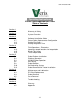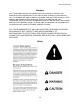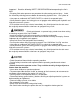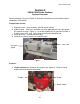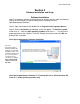OM17-P4000VIS-NIR Operating Instructions VIS/NIR Spectrophotometer Probe Table of Contents Section 1 1-1 Section 2 2-1 Section 3 3-1 3-7 3-11 3-12 Section 4 4-1 4-12 4-15 4-15 Section 5 5-1 5-3 5-4 5-6 5-8 5-10 5-12 Section 6 6-1 6-4 6-9 6-5 Section 7 7-1 Section 8 8-1 8-5 Warranty & Safety System Overview Software Installation Guide Ocean Optics Spectrometer Configuration Setting Port Order Setting Integration Time Field Operations - Electronics Importing sample locations for Interpolation Bench Top Usag
OM17-P4000VIS-NIR Warranty Veris Technologies warrants this product to be free of defects in materials and workmanship for a period of one (1) year from the date of delivery to the purchaser. Veris Technologies will repair or replace any product returned to Salina, Kansas, which appears upon inspection to be defective in materials or workmanship.
OM17-P4000VIS-NIR Important! Read the following SAFETY PROCEDURES before operating the Veris MSP • Escaping fluid under pressure can penetrate the skin causing serious injury. Avoid the hazard by relieving pressure before disconnecting hydraulic lines. Use a piece of • Use paper or cardboard, NOT BODY PARTS, to check for suspected leaks. • Wear protective gloves and safety glasses or goggles when working with hydraulic and high-pressure wash systems. • If an accident occurs, see a doctor immediately.
OM17-P4000VIS-NIR Section 2 VERIS P4000 Probe Platform System Overview Before you begin using your P4000, it’s important to familiarize yourself with the basic components and controls Pre-operation checks: 1) Engine oil Level – refer to Honda GX 670 engine manual 2) Hydraulic fluid -- fluid level should be at or near upper black line on sight gauge of hydraulic reservoir. (Figure 1). If not add suitable ISO 32 hydraulic fluid with a viscosity index of 95- 140. Unit is filled at factory with Mobilfluid 424.
OM17-P4000VIS-NIR Hydraulic Controls All system monitoring and probe control functions are contained on the console mounted to the right of the probe, referred to as the “foot”. (Figures 3,4) a) Voltage meter – monitors battery voltage b) Side shift control – allows lateral movement of probe for multiple insertions at a given location.
OM17-P4000VIS-NIR Electronics System diagram Figure 5 Figures 6 and 7 2-3
OM17-P4000VIS-NIR Cable that includes fiber, motor control and lamp power Probe module #34848 Figure 8&9 Garmin GPS # 21221 – for U.S. customers only GPS adaptor cable #30727 Note: This adaptor cable is required in order for compatibility with the provided Garmin GPS. Figure 10 GPS serial adaptor cable #35482 This will connect the serial port of a GPS to the GPS port on the auxiliary case, for using an alternate GPS to the Garmin. External power is required for the GPS to function.
OM17-P4000VIS-NIR Reference block to be used for the manual reference check, which needs to be taken every 10 mins or after every samples. Figure 13 #38841 5-meter USB cables #30281 Figure 14 Power cable #39985 This is used to power the instrument from a vehicle (for field use).
OM17-P4000VIS-NIR Probe Wear plate assembly #38847 Figure 16 String Pot #SC160 String Pot Cable #38866 Figure 17 2-6
OM17-P4000VIS-NIR Section 3 Software Installation and Setup Software Installation Note: For computers outside the United States of America, please make the following change to the computer’s regional settings before installing the Veris Spectrophotometer Software. Step 1: Open control panel and double click on Regional and Language Options Step 2: Click on Customize, the following screen will appear. The Decimal symbol needs to be a “.” while the Digit grouping symbol needs to be a “,”.
OM17-P4000VIS-NIR Keep the default directory and click next Figure 2 Figure 3 3-2
OM17-P4000VIS-NIR Select next to complete install Figure 4 Now the ocean optics drivers will be installed. Select language and continue.
OM17-P4000VIS-NIR Next the Hamamatsu Minispectrometer installation guide will appear. Click next two process through the installer Figure 7 At this point it is OK to restart the computer Figure 8 Once the restart is complete, plug in the USB cables for the auxiliary and spectrometer cases MS Windows may then bring up the following screens about the Ocean Optics spectrometer and the Hamamatsu spectrometer. Select Install the software automatically, then click Next to complete the hardware installation.
OM17-P4000VIS-NIR Windows will automatically find the correct drivers for the Ocean Optics USB4000. Figure 10 After completing the Ocean Optics MS Windows installer, the Hamamatsu installer may appear. Note: These installers may appear in any order. For the Hamamatsu installation select Install the software automatically then Next to complete installation. Figure 11 If this screen appears asking for the driver version to be installed always use the specu1a.inf, then select Next.
OM17-P4000VIS-NIR Installation of Calibration Files This must be complete for the software to be operational Copy the master_veris_standards.txt file from the calibration CD into the C:\Veris directory The master_veris_standards file is specific to your external references and is provided by Veris.
OM17-P4000VIS-NIR Ocean Optics Spectrometer Configuration Only necessary for Veris Spectrophotometer Software V1.76 and below Step 1: Open OOIBase32 Software Start Ocean Optics software (Start programs Ocean Optics OOIBase32) a.
OM17-P4000VIS-NIR If software asks for a default spectrometer file click Cancel Figure 18 Step 2: Open Configuration Click on Spectrometer in the toolbar at the top and then select Configure Figure 19 On the configuration screen select the A/D Interface tab Figure 20 Note: Under Spectrometer Type if USB4000/HR4000 is not available select S4000 3-8
OM17-P4000VIS-NIR Under serial # only one spectrometer number should be present. If no serial number is present close out of the software, unplug the USB cable and reinsert the USB cable, wait to see if windows recognizes a new device, then proceed to the open the Ocean Optics software and try again. Click OK and a spectrum will be present on the screen. Figure 21 Example of spectrum that should be shown on screen (when light is on at probe).
OM17-P4000VIS-NIR Click on Spectrometer then Save Configuration As. Figure 23 The Save Spectrometer Configuration should automatically fill in the file name with the serial number. Click Save. Figure 24 Choose yes to make the spectrometer configuration the default settings. The spectrometer has now been configured. Figure 25 Exit the software.
OM17-P4000VIS-NIR Setting Port Order 1. Check Device Manager for port order (Start settings control panel system hardware tab device manager double click ports) 2. Ports will be listed in order, as they should be set in software. Auxiliary case ports Spectrometer case ports Figure 26 In this example the order to set the ports would be as follows: (see Figure 25.
OM17-P4000VIS-NIR Setting Integration Time: The integration time is the amount of time the spectrometers collect the spectral data for averaging. It is important to have this set correctly because too much light will saturate the spectrometer, while too little light won’t allow the full range of the detector to be used. The integration time needs to be set before acquiring spectral data.
OM17-P4000VIS-NIR Section 4 Field Operation - Electronics Operating software - This will need to be completed every time the software is started. Open Veris operating software: Folder icon to select working directory. A field folder must be selected before any steps can be completed. Note: Each field or site must have its own folder. Set software for either probe or shank mode.
OM17-P4000VIS-NIR How to take Manual Reference In order to calculate reflectance a dark and reference measurement must be taken initially when the software starts, and then every 10 minutes to ensure all measurements are accurate and to compensate for any discrepancies in the spectrometer or light source due to temperature. The software will alert the user when these conditions occur by displaying Take manual reference in the system message as well as the ref check light flashing.
OM17-P4000VIS-NIR 1. System Check – This step calibrates the spectra data to known standards to ensure data integrity. This is accomplished by: A) manually placing four external reference standards against the window and collecting spectra measurements for each standard; and B) transforming the data to a master set of data provided by Veris. A) Before running the external references make sure the window on the probe and the window on the reference are clean.
OM17-P4000VIS-NIR ER buttons Indicator light will be yellow or green Figure 7 A yellow ER light indicates possible problem. Regard as a good reference unless transform step fails. Reference check light is green for good references and red for a failed reference. If a reference fails, press F2 to store a new dark and reference. Auxiliary data can be scrolled through by the up and down arrows on the left of the indicator. Data corresponds to chart listed on the right of indicator. Note: a reading of –1.
OM17-P4000VIS-NIR Master data file, which will be used to transform slave (master file provided by Veris) External reference data that was just taken. Previous transform will be a straight line the first time system is ran. Raw master and slave data (external reference). The master is black and the slave is grey. Compares the offset of the previous transform the current transform Master and slave data with transform applied master is black and slave is grey.
OM17-P4000VIS-NIR 2. Data Acquisition – The collection of spectral and auxiliary data in the field. Data is streamed to a file in a compact format. Pressing the PROBE button stores spectrum data as absorbance and auxiliary data, which includes EC data, the PROBE button key has been pressed again or the probe pulled out of the ground. No data can be logged if there is no GPS signal or there is a bad ref check. No data, including EC data, will be stored unless the program is in LOG mode.
OM17-P4000VIS-NIR These indicate the temperatures and the humidity of the system. If they are not within range (see specifications) the indicator light will be red, if this occurs the system should be shut down. Note: Make sure to run through the setting the integration time procedure after starting up system for the first time or after switching between probe and shank mode Auxiliary data can be scrolled through by pressing the up or down arrow to the left of the indicator.
OM17-P4000VIS-NIR How to know you’re collecting high quality NIR measurements: a) Log light and GPS lights are both green b) Ref check light is green c) Spectrum absorbance doesn’t jump as the probe is pushed down d) Absorbance spectrum shows a typical soil spectra pattern (Figure 52), and is changing slightly as the data is collected. e) External references can be attached to probe at any time in Data Acquisition mode. Absorbance should be highest for ER3 and lowest for ER4.
OM17-P4000VIS-NIR Score plots of spectrum data that indicate grouping of spectra. Loadings of each principal component. Number of outlying spectra removed during filtering. Total number of spectra. Wavelengths used by the spectrometers. There are 384 total wavelengths. Once all the data has been filtered and the complete light is green press close window or F12 to return to main interface. Graphs of each principal component; this is an ASCII text file and may be imported into other mapping software.
OM17-P4000VIS-NIR 5. Clustering – Clusters the principal components (PC's) of the spectra into the same number of clusters as desired sample points. When the clustering program opens it will ask if the settings are correct. The settings this refers to are the number of clusters or sample locations, and the number of PC’s to use for clustering. By default there will be 3 PC’s used and 15 locations to sample. If more sample locations are desired, then this can be changed at this time.
OM17-P4000VIS-NIR 6. Soil Sampling – Allows the user to navigate to the GPS coordinates of desired sample locations (from Step 5), and record actual sample locations. The actual locations that are saved during sampling program will be used for the interpolation of the spectra in the next step. Map of the proposed locations (black circles) and the actual locations (black squares).
OM17-P4000VIS-NIR 7. Interpolation – Uses a Gaussian weighting to average spectra near a sampled location, so the data can be matched up with properties of interest for calibration. Spectra near to the location are weighted higher than spectra far away. Also, this will interpolate several probes into one value if desired. Outputs a file named spectra@locations.txt to the working directory. This file contains the spectra and auxiliary data for each sampled GPS location.
OM17-P4000VIS-NIR Interpolation (continued) Figure 16 This example on the left shows the interpolated output vs. the sampling depth increments. If a core was taken and cut into 10 cm depth increments the output file will show 05 cm thru 95 cm, but the 05 cm data corresponds to the interpolated value using 0-10 cm data, not the data at precisely 05 cm. This continues down the probe until through the 95 cm measurement.
OM17-P4000VIS-NIR Importing sample locations for interpolation Versions 1.4 and later. This is only to be used when sampling is not completed in the Veris software. By following these steps the user could map a field and then flag the GPS locations where samples were collected and use those locations to get the interpolated values from the Veris software. Step 1: Collect field data, then extract and filter the data. Exit the Veris Spectrophotometer Software once these steps have been completed.
OM17-P4000VIS-NIR Bench top Usage To use the spectrophotometer to obtain measurements in the a bench top setting, first complete the system check as described in the field usage steps, then proceed to the acquisition. Mount the probe on the probe bench top stand. Place a soil sample in the sample holder and place the holder against the face of the probe window. Use the sample button or F4 to store a dark, reference, and then a sample spectrum.
OM17-P4000VIS-NIR Test/Example Data In order to gain experience with the software before mapping, test/example datasets are included with the Veris software. This allows the user to experiment with the system, without logging data or having GPS signal. 1. Start Operating software (Start programs Veris Spectrophotometer Software Veris Data Processing) 2. Select working directory by clicking on folder icon. Working directory icon Figure 21 3. Set ports (see setting port order) 4.
OM17-P4000VIS-NIR Section 5 Field Operation P4000-S Installation The P4000-S is designed to be installed in ¾ ton – 1 ton pickups and due to the wide range of bed and frame dimensions on the market, there are no mounting holes in lower frame flange. Some drilling and fabrication will be required. You may choose to perform this on your own, or may wish to have a local welding or truck shop do this for you.
OM17-P4000VIS-NIR Top View Figure 1 Figure 2A & B Start out with ¼” pilot hole for drilling up through bed, then enlarge to ½” or larger from on top 5) Using the “L” straps as templates, you can drill the hole through the bottom side of the skid frame rail. Tip: If you start out with small pilot holes (1/4”or less) it takes less effort to drill through the bed and frame rail, then drill out to full dimension from on top.
OM17-P4000VIS-NIR Field Operation Probe Platform - Start engine and allow it to warm a minute or two before cycling – a few minutes if during cold weather. Extend to full rear position Fold into upright position (figure 5) Lower foot to soil Raise probe (figure 6) Install Probe or core sampling components Figure 5 Figure 6 KEEP FEET CLEAR OF FOOT AND PROBE Important! -- When folding and retracting the platform make sure that probe mast clears engine muffler.
OM17-P4000VIS-NIR Field Operation VIS/NIR Probe Checking Electrical Signal Continuity and Electrode Isolation It is recommended that you routinely check the EC signal to verify that all functions are working properly. See Maintenance and Lubrication Section for a step-by-step procedure. It is advisable to perform this test on a routine basis (weekly or every 20-25 hours of data collection) to ensure you are obtaining reliable data. Operation Before probing refer to Section 4 for electronics operation.
OM17-P4000VIS-NIR Figure 9 Operational tip Use side-shift function to move probe to adjacent probing locations. Do not let stringpot cable snap back into spool; factory stringpot repair will be required if cable retracts too rapidly. For best results, clear plant residue from probe insertion area.
OM17-P4000VIS-NIR Field Operations Soil Coring Once you have competed probing, remove NIR/EC force probe as outlined in Section 6. - Install drive coupler to rotating head by means of drive retainer (Figure 10) - Install PETG liner onto cutting shoe and thread into sampling tube (Figure 11) - Install sampling tube into drive coupler and push into soil. Figure 10 Figure 11 Use slow and steady insertion speed and minimal rotation to push core sampler into the soil.
OM17-P4000VIS-NIR Remove sampler tube and remove cutting shoe from sampling tube by tapping and rotating, or by use of wrench (provided). (Figure 13) Cap the lower end of core with black vinyl cap, and the top with red.
OM17-P4000VIS-NIR Field Operations Probe Rotation Option An optional accessory for the P4000 is the Probe Inverter Option. This allows the operator to quickly rotate the NIR/EC force probe upwards to allow access to the coring tools without removal of the probe itself. Below Figure 16 shows the NIR/EC force probe rotated down.
OM17-P4000VIS-NIR Once in the up position (Figure 18) ensure the quick latch is locked as shown in Figure 19. If the latch is not locked the probe may rotate round and cause personal injury.
OM17-P4000VIS-NIR Field Operations Optional Anchoring System In some field conditions it may be necessary to drive soil anchors into the soil to obtain adequate depth with probe or core sampler. If this is the case, you will need PN 40209 Anchoring Package. Installation and Removal - - Figure 20 Retract probe until is in the most forward position. Side shift to the far right and lower foot. Place anchor in center of foot opening and lower probe drive until hex enters hex drive on probe.
OM17-P4000VIS-NIR 1. Extend platform out to full extension 2. Attached chain binders on each side of probe 3. Slip anchor plates over anchors and bind down each side (figure 22) Figure 22 Anchoring will limit your side travel somewhat, but you should still be able to take multiple cores with the anchors installed. - Do not use extension control while anchors are connected - Remove the anchors in reverse sequence.
OM17-P4000VIS-NIR Field Operations P4000T Removal and Tractor installation The P4000 is designed to work equally well on a tractor, or as a skid mount unit. Removing probe from skid – - Install three point stabilizer stands into probe and temporarily lock in mid position with ¾” pinch bolt. Extend and unfold the probe. Lower foot to ground level. Remove fold cylinder pin, and carefully retract fold cylinder until it is fully retracted.
OM17-P4000VIS-NIR Figure 25 Fold and Extend hoses Disconnect wiring Installing on Tractor – - All bushings and pins are provided for Category I and II three-point hitches. Connect lower links – make sure you include the stabilizer link bushings(Figure 26) Connect top link Raise three point to desired height and level with top link Install lower stabilizer mount on drawbar and tighten 5/8” bolts Connect LH and RH stabilizer to upper and lower points, adjust, and lock with jam nut.
OM17-P4000VIS-NIR Section 6 Maintenance and Lubrication Proper maintenance and lubrication of the Veris P4000G will allow you to collect high quality NIRS and EC data, and greatly extend the useful life of the unit. Veris Technologies strongly suggests that you follow the following guidelines: MAINTENANCE: Storage of Spectrophotometer Spectrometer and Auxiliary cases are water resistant; store NIRS system indoors or under roof.
OM17-P4000VIS-NIR Instrument Signal Testing – The Veris Auxiliary Instrument is shipped with an Instrument Test Load (Part No. 10447) that will enable you to quickly check the instrument to ensure that it is functioning properly. To perform this test, do the following: 1) Disconnect the signal cable from the amp pin (signal) terminal on the auxiliary case. 2) Connect the test load to the signal terminal. 3) Switch on the unit and perform System Check and Data Acquisition.
OM17-P4000VIS-NIR Maintenance: NIRS Wear-plate Replacement Step 1: With the probe out of the ground remove the wear-plate using a 3/32 hex wench. Step 2: Insert new O-ring into new shank wear-plate Step 3: Make sure both the surface of the wear plate and the surface of the probe are clean before placing the new probe wear plate onto probe and securing with four new bolts.
OM17-P4000VIS-NIR EC Point Replacement Procedure While replacing the EC point take extra care to not damage the fiber optic cable. Figure 6 Remove window sheath by loosening the four hex screws. Figure 7 Figure 8 Clean hex screw with some pointed tool. Then loosen the hex screw on the side of the housing to release the reflection module.
OM17-P4000VIS-NIR Figure 9 Remove the bolts on the front cover to gain access the terminal block. Figure 10 Now disconnect the EC Point wires from the terminal block. Use an ohm meter to check witch wires to disconnect. The dipole on the EC point will be red 22ga wire. The case of the EC point will be black 22ga wire.
OM17-P4000VIS-NIR Figure 11 Using two wrenches unscrew the EC point from the probe housing. Figure 12 Once the EC point is unscrewed pull the wires out.
OM17-P4000VIS-NIR Figure 13 New replacement EC point. Figure 14 Feed the wires of the new EC point down the probe. Using two wrenches tighten down the EC point to the probe housing.
OM17-P4000VIS-NIR Figure 15 Make sure the o-ring is pressed in the groove all the way before installing the window sheath. Now secure the window sheath using the four hex screws. Tighten down the hex screw on the side of the window housing. Move up to the top and connect the EC point wires to the terminal block. Be careful with the fiber optic cable when putting the front cover back on. It can be pinched between cover and probe. Once cover is on secure with the bolts.
OM17-P4000VIS-NIR Probe Removal This procedure is needed when removing the probe for bench top use, road transport, or for soil coring. Step 1: Disconnect the fibers from the spectrometer case, and the cables to the auxiliary case. Loom Clip Step 2: Remove loom from clip. Step 3: Cables Fibers Mounting Pin Figure 16 Step 3: Firmly grasp probe, and remove the mounting pin holding the probe on the platform.
OM17-P4000VIS-NIR Case Removal and Installation When the spectrometer and auxiliary cases need to be removed for storage, repair, or bench top use follow these instructions. First disconnect all wires and the optical fibers connected to the auxiliary and spectrometer cases. Each case is secured with two latches, and case and latch assembly can be removed as a unit.
OM17-P4000VIS-NIR Section 7 Troubleshooting Troubleshooting EC module Data missing from display reading – 1. Unit must be in contact with soil to record data points 2. Check GPS and DGPS signal; Veris instrument is programmed to eliminate all nonDGPS geo-referenced points. 3. Shut power off and restart 4. Check electrical continuity 5. Check input voltage, 12 v minimum required Troubleshooting NIRS No spectrum is present on graph or spectrum is not updating in Acquisition 1.
OM17-P4000VIS-NIR Computer crashes or has been hard reset while acquiring data 1. Once computer has restarted open Veris Spectrophotometer Software again. 2. Step through software till clustering has been complete. The cluster program will generate a map, which will let the user know the last point where data was stored. Using the map as a guide open the acquisition and begin to store data again. The acquisition will append the new data to the previous data stored.
OM17-P4000VIS-NIR Problem: No response from Hamamatsu Spectrometer (1100-2200nm) NO Does Hamamatsu software open? (Proc. #7) Does Hamamatsu report error message? Error stating cannot find/open device Error stating temperature out of range Check the device manager for Hamamatsu hardware. To do so Right click on the My Computer icon on the desktop. Go to properties, click on the hardware tab, then on the device manager button. Check to see if Hamamatsu is listed in the alphabetical list.
OM17-P4000VIS-NIR Troubleshooting GPS If GPS fails to come in it could be for a variety of reasons. The easiest way to isolate the problem is to open the GPS port in HyperTerminal (see troubleshooting with HyperTerminal). GPS port open in HyperTerminal Is data streaming in HyperTerminal ? (Proc.
OM17-P4000VIS-NIR How to check Ocean Optics spectrometer 1) Click on start Programs Ocean Optics OOIBase32 Start OOIBase32 software 2) Check graph it see if spectrum is present (see figure below). The spectrum should change as different objects are placed in front of the window on the probe. Figure 1 3) If there is no spectrum present or graph does not update as objects are placed beneath the shank. Then the spectrometer needs to be configured.
OM17-P4000VIS-NIR Figure 2 4) Under Spectrometer Type select S4000. For the A/D Converter Type select USB4000. The USB Serial Number will have one serial number present, which is unique to each spectrometer, select the available serial number. 5) Click OK to save the settings and return to the main screen. A spectrum should now be present. 6) Close OOIBase32 software, restart computer, and open Veris Spectrophotometer Software to begin mapping again.
OM17-P4000VIS-NIR To open Hamamatsu spectrometer individually 1) Click on Start Programs HamamatsuMinispectrometer EvaluationSoftware SpecEvaluation 2) Click on open spectrometer Figure 3 Open spectrometer icon 3) Click on Open under Select Spectrometer Figure 4 4) Click on start and check to see if spectrum graph changes as different objects are placed adjacent the probe window. This ensures the Hamamatsu spectrometer is working properly.
OM17-P4000VIS-NIR Start Figure 5 7-8
OM17-P4000VIS-NIR Troubleshooting NIRS with HyperTerminal If auxiliary data fails to come in properly, then the port and device can be verified outside of the software by utilizing the HyperTerminal. If the port works properly here then the data should be present in the Veris Operating software.
OM17-P4000VIS-NIR Enter com port properties for your device. See the Port Properties section for the standard settings. Figure 8 o Click OK o HyperTerminal session now open and data should be present. See Port Definitions for example HyperTerminal data. .
OM17-P4000VIS-NIR o Spectrometer Port Bits per second: 9600 Data bits: 8 Parity: None Stop bits: 1 Flow control: none Port Definitions o Temperature Port – Reads in soil temperature. Example of temperature port connected in HyperTerminal o GPS Port – Reads in GPS coordinates. Example of GPS port connected in HyperTerminal. o Control Port – Reads in EC, Auxiliary case temperature and humidity, and shutter steps.
OM17-P4000VIS-NIR o Spectrometer Port – Reads in Spectrometer temperature and humidity, side box temperature, cooler state, and spectrometer cooler state.
OM17-P4000VIS-NIR Fuse replacement There are two fuses inside the spectrometer case and one inside the auxiliary case. To locate and replace these fuses, follow these steps. First remove the cases see the following Spectrometer case fuses The first fuse is on the side control box. This is a four-amp fuse, which protects the power to the Hamamatsu spectrometer as well as the internal microcontroller. To locate this fuse take off the six screws securing the mounting plate on the side of the box.
OM17-P4000VIS-NIR Ocean Optics USB4000 spectrometer Edgeport hub Silica gel packet used to remove moisture in the air. Note: If humidity in spectrometer case is above 90% this packet needs to be replaced. Figure 11 Inside view of spectrometer case mounting shelf To reach the fuse for the Edgeport first disconnect the fiber optic cable to the USB4000, then disconnect the USB output cable.
OM17-P4000VIS-NIR Edgeport hub power board, also the temperature and humidity readings are monitored from this board Figure 14 Spectrometer case mounting shelf tilted back. Fuse can be removed using screwdriver. Replace only with 3-amp fuse.
OM17-P4000VIS-NIR The fuse for the auxiliary case protects the voltage for the electrical conductivity board and the lamp. To replace the fuse open the case and locate the black fuse holder Fuse holder. Replace only with a 4-amp fuse.
OM17-P4000VIS-NIR Section 8 Glossary Spectrophotometer – A complete system for making spectral measurements. The system includes a light source, means for collecting light that has interacted with the material under test, and a spectrometer to measure the collected light. Spectrometer – Instrument to measure the quantity of light over a spectrum of wavelengths. The spectrometer is the "measurement engine" of the spectrophotometer.
OM17-P4000VIS-NIR Specifications Max ambient temperature to operate system: 110 degrees F Max spectrometer case temperature: 30 degrees C Max spectrometer case humidity: 90% RH If spectrometer case humidity reaches this point, the silica packet inside spectrometer case needs to be replaced. Max side case (control box) temperature: 65 degrees C Max aux case temperature: 65 degrees C Max aux case humidity: 90% RH Field Files acquisition_samples_*.
OM17-P4000VIS-NIR successfully, then the .bytestream file will automatically be appended to if acquisition is stopped and started again later. field spectra.txt Auxiliary sensor data and field data in absorbance extracted and transformed. Figure 2 The first 17 columns of the field spectra file represent the auxiliary sensor data (see glossary for definition), each is labeled by a header, following the header is the wavelength values. The next 384 columns are the absorbance data at each wavelength.
OM17-P4000VIS-NIR The P_Sample, P_Long, P_Lat, P_Depth are the actual sample number, longitude, latitude, and depth. The # Spec refers to the number of spectra found near each sample location. These are the locations that were selected in the sampling program. The depth is only used in the probe mode. The next 17 columns are the interpolated data found near each of those actual locations. Then the next 384 columns are the interpolated spectra data found near each of the actual locations.
OM17-P4000VIS-NIR Appendix #1 Program Modifications The files in the C:\Veris directory are used to store configuration settings for the Veris Operating software. These are set to default values, but can be changed. Veris directory files Description acq_settings.txt Stores acquisition settings, these can be configured by the user. Ex. 0.010 19.000 5.000 15.000 0.150 0.150 0.300 0.150 2.
OM17-P4000VIS-NIR Sample points latitude column Spectra latitude column Spectra depth column (probe mode only) ports.txt Stores ports and baud rates from previous time system was run. ref_wavelengths.txt Stores values of the useable wavelengths for each spectrometer, which can be configured by the user. These wavelengths will be used to filter the data. Ex. 450.000 950.000 1150.000 2150.