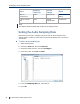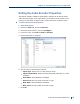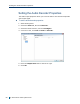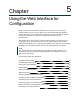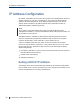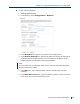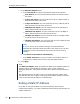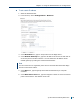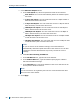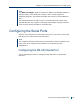User guide
7. In the Ethernet Adapter 1 tab:
a. In the Link Speed list, select the speed and mode of the network:
Auto detect:The unit will automatically detect the network speed
and mode.
1 Gbps full duplex:The unit sends and receives 1 Gbps of data in
both directions at the same time.
1 Gbps half duplex:The unit sends and receives 1 Gbps of data in
both directions, but not at the same time.
100 Mbps full duplex:The unit sends and receives 100 Mbps of
data in both directions at the same time.
100 Mbps half duplex:The unit sends and receives 100 Mbps of
data in both directions, but not at the same time.
10 Mbps full duplex:The unit sends and receives 10 Mbps of data
in both directions at the same time.
10 Mbps half duplex:The unit sends and receives 10 Mbps of data
in both directions, but not at the same time.
Note
If you are unsure of the network settings, select Auto detect to
automatically detect the speed and mode of the network. You can also
contact the network administrator to provide you with the correct
settings.
b. Click Use the following IPAddress.
c. In the IP Address box, type the device IP address.
d. In the Subnet Mask box, type the address specifying the subnet in
which the IP address belongs.
e. In the Gateway box, type the IP address of the server that acts as an
access point to another network.
Note
You do not need to use a gateway if the device communicates with other
devices on the same subnet.
8. Click Apply.
Setting a Static IP Address
89 © 2013 Verint Video Systems Inc.