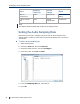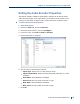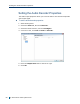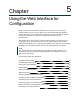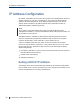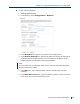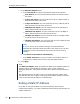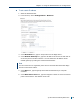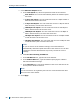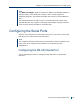User guide
7. In the Ethernet Adapter 1 tab:
a. In the Link Speed list, select the speed and mode of the network:
Auto detect:The unit will automatically detect the network speed
and mode.
1 Gbps full duplex:The unit sends and receives 1 Gbps of data in
both directions at the same time.
1 Gbps half duplex:The unit sends and receives 1 Gbps of data in
both directions, but not at the same time.
100 Mbps full duplex:The unit sends and receives 100 Mbps of
data in both directions at the same time.
100 Mbps half duplex:The unit sends and receives 100 Mbps of
data in both directions, but not at the same time.
10 Mbps full duplex:The unit sends and receives 10 Mbps of data
in both directions at the same time.
10 Mbps half duplex:The unit sends and receives 10 Mbps of data
in both directions, but not at the same time.
Note
If you are unsure of the network settings, select Auto detect to
automatically detect the speed and mode of the network. You can also
contact the network administrator to provide you with the correct
settings.
b. Click Obtain an IP address automatically.
c. In the DHCP Timeout box, type the number of seconds to wait for a
response from a DHCP server before using the APIPA address.
8. Click Apply.
Note
The Ethernet Adapter 2 tab corresponds to LAN 2 on the S1808e, S1808e-A,
S1816e, S1816e-A and S816e-SPencoders, and is used by support for
debugging purposes. The S1816e-SRmodel does not have a second ethernet
port.
The default IP address of LAN 2 is set to 172.29.204.254 with subnet mask
255.255.255.252. Any computer connecting to the S1800e multiport encoders
must use the following IP address 172.29.204.253.
Setting a Static IP Address
If you plan on using the S1800e series devices with the Nextiva video
management software, you need to disable the DHCP setting and manually set
a static IP address.
Setting a Static IP Address
87 © 2013 Verint Video Systems Inc.