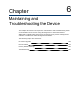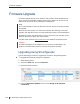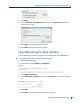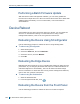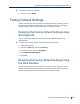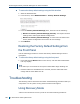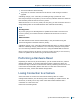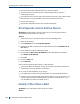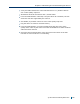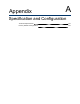User guide
► To restore the factory default settings using the Web Interface
1. Start the Web Interface.
2. From the tree, select Administration >Factory Default Settings.
3. From the Factory Default Settings panel, select one of the following:
Restore to Factory Default Settings (Partial): to keep the network
settings while restoring the default configuration.
Restore to Factory Default Settings: to restore the unit back to the
factory default configuration and remove all user settings.
4. Click Restore.
Restoring the Factory Default Settings from
the Front Panel
Use the following procedure to restore the factory default settings from the
front panel.
► To restore the factory default settings using the front panel
1. Press and hold the Reset button on the device, until the status LED flashes
red very rapidly.
Note
It can take up to 10seconds for the system status LED to begin flashing red.
2. Hold the button for an additional five seconds, until the status LED turns
orange and the video LEDs turn off.
Troubleshooting
The following section describes some basic troubleshooting procedures that you
can perform. For any other issues, please contact Verint support.
Using Recovery Mode
A device can reboot into recovery mode in one of the following situations:
Restoring the Factory Default Settings from the Front Panel
126 © 2013 Verint Video Systems Inc.