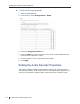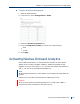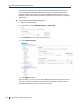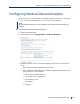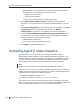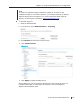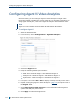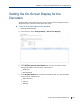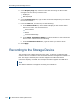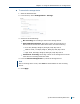User guide
Bounding Boxes only: Displays color-coded rectangles around objects
being tracked. The following three colors are used:
Magenta to track People
Green to track Vehicles
Red to track objects that have triggered an alarm.
4. Click Open Analytics Web Console to configure Nextiva Onboard
Analytics. For more information using Nextiva Onboard Analytics, use the
help.
5. Click Save Configuration to save the changes. You can always click Clear
configuration to reset Nextiva Onboard Analytics or Restore
Configuration if you have to revert back to the saved configuration.
6. From the Control Analytics Channels with Dry Contact State section,
for each of the four analytics channels, choose what happens to Onboard
Analytics when the dry contact state changes:
Standard Mode (Always On)
OFF on Dry Contact Closure/ON otherwise
7. Click Apply to reboot the Edge device.
Activating Agent Vi Video Analytics
Agent Vi-System™ is an alternative to the Nextiva Onboard Analytics
functionality already available on the multiport S1800e series encoders. The
S1808e, S1808e-A, S1816e and S1816e-A encoders are compatible with Agent
Vi's real-time video analytics software. A multiport encoder that is Agent Vi
ready is able to process rules that are configured in Agent Vi-System.
Note
Agent Vi is not available on the S1816e-SP and S1816e-SR models.
A Verint license is required to make the multiport encoders Agent Vi ready and
enable eight video inputs to work with Agent Vi-System. The following lists the
supported video inputs on the multiport encoders.
S1808e and S1808e-A: Inputs 1 to 8
S1816e and S1816e-A: Inputs 1, 2, 3, 4, 9, 10, 11 and 12
The Verint license is a generic key that can be used on all multiport encoders
that need to be Agent Vi ready. For more information about obtaining the Verint
license, contact Verint support or your Verint sales representative.
Activating Agent Vi Video Analytics
115 © 2013 Verint Video Systems Inc.