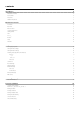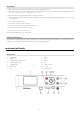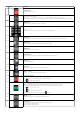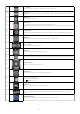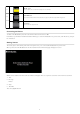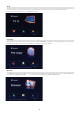User guide
3
Browser Menu
22
Creatin
g
a P
l
a
yl
ist 22
Browsin
g
ALL 22
Browsing Music 22
Browsing Photos 22
One Touch Co
py
button 2
2
Browsin
g
Movies
23
Browsin
g
content via t
h
e Networ
k
(NET) 23
My S
h
ort Cuts 2
3
Connecting to a Network Device 23
File Edit Menu 2
5
File Copy Menu 26
py
py
U
tilities 29
Transco
d
e Server 29
Step 1: 2
9
S
tep
2
: Next
30
Step 3: Browser
f
older 3
0
Step 4: Insta
ll
3
1
Step 5: Copying new
fi
les 3
1
Step 6: Finish. You can start use the so
f
tware. 3
2
Run the software 3
2
Step 1: Double click to run the program. 3
2
Step 2: Transcode Status: Transcode in
f
ormation 3
2
Step 3: Net S
h
are Dia
l
og. 3
3
S
etting: Auto Run
S
ystem
S
tart-up Yes or No
33
Nero Move it Essentials So
f
tware 33
Specifi cation / Video Recording Time and Capacity 34
pgpy
pgpy
Formatting the hard disk 35
g
Step 1: Adjust the capacity
f
or time shi
f
t bu
ff
er accordingly 35
Ste
p
2: hard disk format 3
6
Ste
p
3: Con
g
ratulation
p
a
g
e 3
6
Technical Support 36
pp
pp
Limited Warranty Terms 37
y
WEEE Notice 3
7
CE Dec
l
aration - EC DECLARATION OF CONFORMITY 3
7
RoHS Compliance 37
p