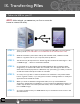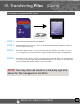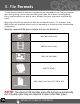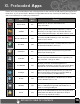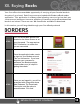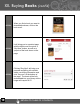Getting Started Guide
RETURN TO TABLE OF CONTENTS
1. Understand that streaming audio or video apps will use a lot of battery life
2. Disable Wireless Network Positioning
You can turn it off from Settings > Location > Use wireless networks.
3. Switch off Wi-Fi
If you’re not close to a strong Wi-Fi signal for extended periods of time, disable Wi-Fi
from a homescreen widget or from Settings > Wireless networks > Wi-Fi.
4. Use a Quick Screen Timeout
You can alter this option from Settings > Screen & display > Screen timeout.
5. Turn Down the Screen Brightness
Reduce brightness to a comfortable level using a widget (Section IV) or at Settings >
Sound & display > Brightness.
6. Use Web Widgets Wisely
Widgets that access the Web consume more power than widgets that do not.
7. Reduce Automatic Updates
Adjust settings within your apps that use an auto-update feature to do so rarely or
only manually.
8. You may consider a power management app that will regulate the settings
discussed above
You may learn about your power consumption in Settings > About phone > Battery >
Battery or use an app designed to to analyze usage patterns.
Tips on Extending the Life of Your Battery:
ou may learn about your power consumption in Settings > About phone > Battery >
ou may learn about your power consumption in Settings > About phone > Battery >
VII. Saving Battery Life
Very Low Battery Full Battery Charging Battery
RETURN TO TABLE OF CONTENTS
10