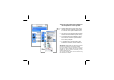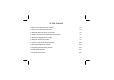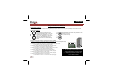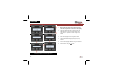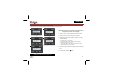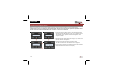MULTIROOM TEMPERATURE CONTROLLER SYSTEM Up to 32 sensors per controller Up to 7 zones Up to 31 program instructions can be saved per sensor or zone Program types : day programs working day programs weekend programs week programs Power supply: 12VDC ...
There are several manuals available for this temperature control system: 1. Getting started manual, This guide can be found in the sensor package, and provides an overview of the system. Read this first! 2. This manual, use it together with the getting started manual for standard system set-up. 3. An extended manual is available for download. Use this manual for special features and to study examples. 4. A controller menu overview sheet is also available for download, used as reference.
In this manual: 1. How to connect the temperature controller p.4 2. How to connect the temperature sensor p.5 3. Setting the address for sensor and controller p.6 4. Assign a relay channel to a temperature sensor function p.7 5. Set the menu language on the controller p.8 6. Setting the clock for the controller p.9 7. How to set up the sensor with the controller p.10 8. Operating the temperature controller p.12 9. Programming the temperature controller p.16 10. Screen & LED indicators p.
ENGLISH 1. Temperature controller 'VMB1TC' connection Connection Battery backup To avoid losing the clock when a power failure occurs, a backup battery (3V Lithium CR2032) can be installed in the battery holder at the back of the module. To avoid premature depletion of the battery, only install it when permanent power is supplied to the Velbus system. 9 9 Place the TERM jumper if the module is connected at the start or end of a cable on the Velbus. Remove the jumper in all other cases.
ENGLISH 2. Temperature sensor 'VMB1TS' connection and button+indicators overview LED indication 1 2 3 4 5 Cooling mode Comfort mode Day mode Night mode Heating or air-conditioning on 6 Temperature sensor Settings 8 9 Address setting* Terminator 14 15 Wiring power supply 12 to 18Vdc Velbus Sensor 14 9 Controls 7 7+11 7+12 7+13 10 11 12 13 15 Mode pushbutton Assign high temperature alarm* Assign low temperature alarm* Assign circulation pump* Assign airco (COOL)* 8 BUS TWISTED PAIR (0.
ENGLISH 3. Address selection In order to identify each module in your system it is necessary to set an unique address for each module. This address will also be used by the PC software to scan all the addresses and to identify the modules. 0 VMB1TSW / VMB1TCW 1 Adress setting trough Velbuslink© VMB1TS : ADDRESS SETTING USING THE 2 ADDR ROTARY SWITCHES. CAUTION: Addresses 81,91,A1, B1, C1, D1, E1, F1 & FF can NOT be used. Examples of valid addresses: 01, 02, 03….
ENGLISH 4. Assign a relay channel to a temperature sensor function (can also be performed using PC, advised) Only available for VMB1TS On the sensor module: Set the sensor module in anti-freeze mode by pressing the push button on the front panel repeatedly until all LED’s are off. Mode First remember the address of the module to reinstate it later on. Set the Address rotary switches to 'C1', 'C2', 'C3, or 'C4', depending on the chosen channel.
ENGLISH 5. Set the menu language on the controller 4 ↑ ↑ ↑ ↑ ↑ ↑ ↑ ↑ 6 ↑ ↑ ↑ ↑ See display & menu overview on page 21 & 22 8 1. When applying power to the controller for the first time, only the time is shown on the display. 2. Press and HOLD the ‘Menu’ button to open the extended menu. Scroll to “Configuration” menu using the ↑ or ↓ buttons. Confirm using the → button. 3. Enter the language menu using the → button. 4. Choose the desired language using the ↑ or ↓ buttons. 5.
ENGLISH 6. Setting the clock It is important to set the correct time for the internal clock. Setting the time on this module will synchronise all clocks in your Velbus system. ↑ ↑ ↑ ↑ ↑ ↑ 3 5 ↑ ↑ ↑ ↑ ↑ ↑ ↑ 2 4 ↑ ↑ ↑ ↑ When applying power to the controller for the first time, only the time is shown on the display. 1. Open the “short” menu by pressing the ‘Menu’ button. 2. Scroll to "clock set" menu using ↑ or ↓ buttons. 3. Select the set clock menu using the → button.
ENGLISH 7. Sensors setup Searching for temperature sensors Before the controller can work with the temperature sensors it must first scan the network for all connected sensors. If temperature sensors are installed or removed afterwards, the search process must be repeated to update the list of sensors to the new situation. NOTE: Make sure "all rooms" or "zone" is not selected. 3 ↑ ↑ ↑ ↑ ↑ ↑ ↑ 1. Press and HOLD the ‘Menu’ button to open the extended menu.
ENGLISH Assign sensor names (can also be done using PC, advised) Each sensor can have a specific label or name (Default all the temperature sensors will have the same name ‘Temp sensor’ & address) 5 ↑↑ ↑ ↑ ↑ ↑ ↑ ↑ 7 ↑ ↑ ↑ ↑ ↑ ↑ ↑ ↑ ↑ ↑ ↑ ↑ ↑ ↑ ↑ ↑ ↑ 3 2. Scroll through the extended menu using ↑ or ↓ buttons until the ‘Sensor settings’ menu appears. 3. Select the Sensor settings menu using the → button. 6 2 1. Press and HOLD the ‘Menu’ button until the extended menu appears. 4.
ENGLISH 8. operating the temperature controller Select room or zone To set up a heating system for different rooms, each room will need a temperature sensor. Multiple rooms can be grouped together in zones* (e.g. ground floor, second floor, bedrooms…). Prior to setting heating (or air-conditioning) requirements for a certain room or zone, the desired room or zone must be selected on the controller.
ENGLISH Setting the comfort, day and night temperature presets The temperature sensor VMB1TS can be used in 4 modes (comfort its own preset for the desired temperature. 5 1 , day , night or standby -). Every mode has 1. Press the ‘Location’ button repeatedly until the desired room or zone for which one wants to set the preferred comfort, day and/ or night temperature is displayed. 2. Press the ‘Menu’ button to enter the short menu. 6 2 3. Select the temperature settings menu using the → button. 4.
ENGLISH Start sleep timer or switch between preset modes The heating or (air-conditioning) can be forced temporary (sleep timer) into a certain mode. During this time period, all program instructions will be ignored. When the sleep timer ends, normal program execution is resumed. This could be useful e.g. to force the bathroom heating in comfort mode for an hour. 1 Press the ‘Location’ button repeatedly until the desired room or zone is displayed or select "ALL ROOMS" if you go on holiday.
ENGLISH Setting the sleep time (temporary mode) Once the heating (or air-conditioning) is in temporary mode, the duration of the sleep timer can be increased or decreased. This could be useful e.g. to leave the heating in comfort mode a few hours/days or manual. 1 4 2 5 1. If sleep timer is active, press the ‘Menu’ button 2. The ‘Sleep timer’ menu appears on the display. Select the item using the → button. 3. The remaining sleep timer-time flashes on the display. Change the time using ↑ or ↓ button. 4.
ENGLISH 9. Programming the controller This controller has two ways to program heating or cooling periods 1- Normal week timer programming (see next pages) 2- Wake-up and goto-bed alarm timer feature This unique alarm feature makes programming heating or cooling periods very easy. It is even possible to link this timer to other modules in your Velbus system (eg. Open de blinds, power-up the radio...
ENGLISH Program step overview ↑ ↑ ↑ ↑ 17
ENGLISH Entering / changing a program instruction 4 ↑ ↑ ↑ ↑ ↑ ↑ ↑ ↑ 1 1. Press the ‘Location’ button repeatedly until the room or zone of which a program instruction needs to be added is displayed 2. Press and hold the ‘Menu’ button until the extended menu appears. 3. Select the program menu using the → button. The display shows the first program instruction.
ENGLISH 7 ↑ ↑ ↑ ↑ 7. Use the ↑ or ↓ button to set the time reference. Possibilities on which the instruction needs to be executed are: - Exact time , - Relative to the Wake-up alarm time - Relative to the Go-to-bed alarm time Confirm using the → button. 8 ↑ ↑ ↑ ↑ 8. Change the program time using ↑ or ↓ buttons and confirm using the → button. Remark: In case the Wake-up or Go-to-bed time is selected as reference, the offset can be set per 15 minutes with a limit of 4 hours.
ENGLISH Deleting a program instruction 5 ↑ ↑ ↑ ↑ 2 ↑ ↑ ↑ ↑ 1 ↑ ↑ 3. Select the program menu using the → button. The display shows the first program instruction. 4. Scroll through the program using the ↑ or ↓ buttons until the instruction that needs to be removed is shown. ↑ ↑ ↑ 3 2. Press and hold the ‘Menu’ button until the extended menu appears. ↑ ↑ ↑ 6 1. Press the ‘Location’ button repeatedly until the room or zone of which the program instruction needs to be changed is displayed.
ENGLISH 10. Screen & LED indicators ↑ ↑ ↑ ← Menu → ↑ Mode ↑ ↑ ↑ ↑ Location Change room or zone. Push and hold to switch between rooms and zones. Exit the menu. Changes made in a data entry screen (flashing item) are discarded. Switch between anti-freeze, night, day, comfort mode and start the sleep Mode timer. Push and hold to stop the sleep timer. Move one level back in the menu. Changes made in a data entry screen ← (flashing item) are discarded. Menu Open the menu.
ENGLISH 11. Controller menu overview Exit the menu Short menu Extended menu 1 Select an item or confirm a setting ↑ Clear the setting ↑ ↑ ↑ Navigate through the menu Short press : calling the short menu ↑ Long press : calling the extended menu. Enter the PIN code if necessary Attention : The program, settings and statistic menu will not be accesable when no sensors have been added to the system. User Remarks: 1. This menu is only accessible if the temporary mode (sleep timer) is activated 2.
VELLEMAN NV Legen Heirweg 33 9890 Gavere Belgium - Europe www.velbus.be Modifications and typographical errors reserved - © Velleman nv. - HVMB1TC-UK - 2012 (rev.