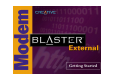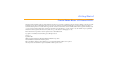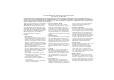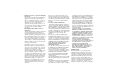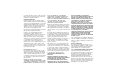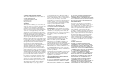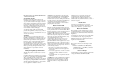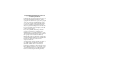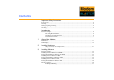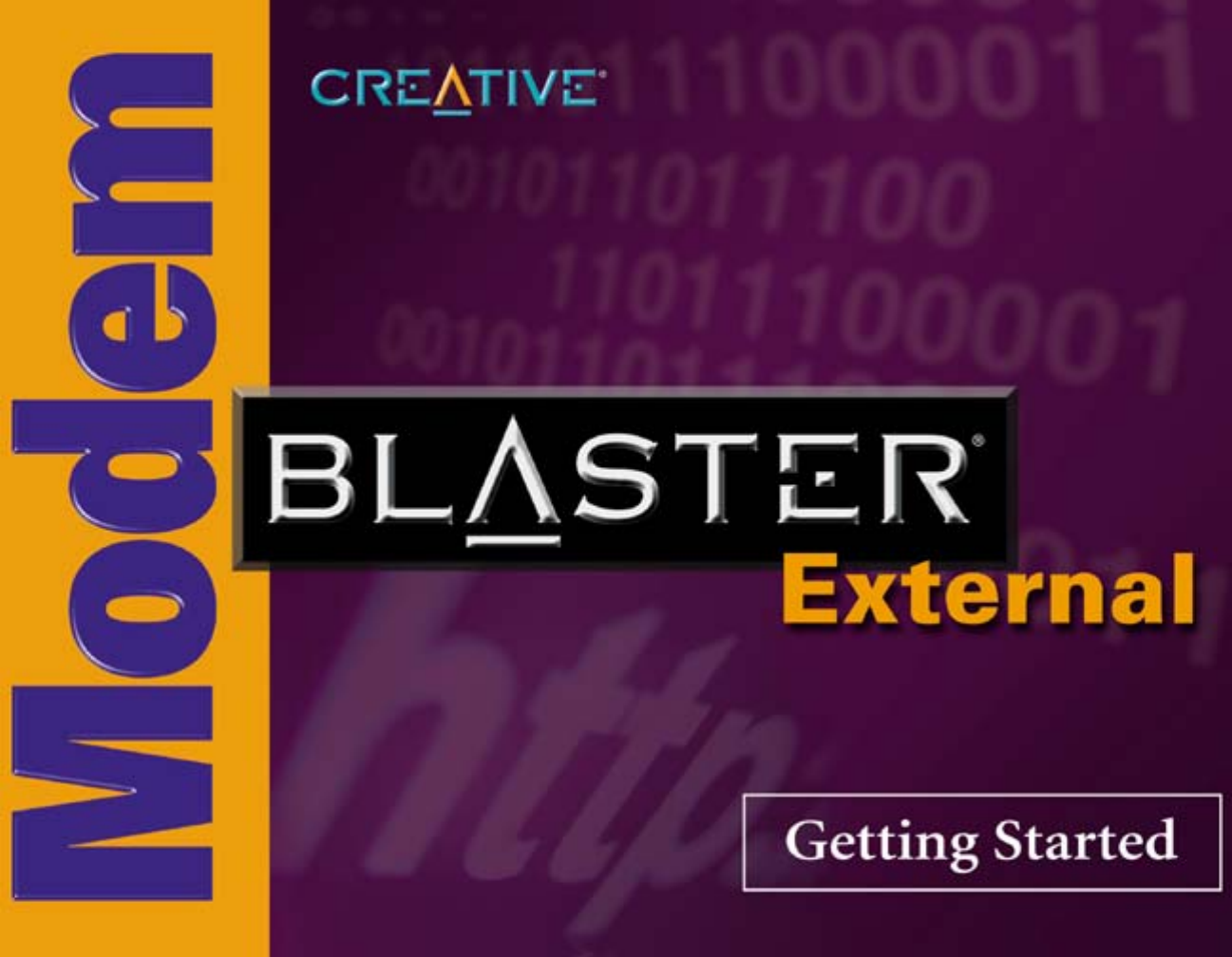Getting Started Creative Modem Blaster V.92 External DE5721 Information in this document is subject to change without notice and does not represent a commitment on the part of Creative Technology Ltd. No part of this manual may be reproduced or transmitted in any form or by any means, electronic or mechanical, including photocopying and recording, for any purpose without the written permission of Creative Technology Ltd.
C reat ive En d- U s e r Sof t w a re L ic ens e A g ree me nt Ver s i o n 2. 5 . 2 , Jul y 2 0 0 2 PLEASE READ THIS DOCUMENT CAREFULLY BEFORE INSTALLING THE SOFTWARE. BY INSTALLING AND USING THE SOFTWARE, YOU AGREE TO BE BOUND BY THE TERMS OF THIS AGREEMENT. IF YOU DO NOT AGREE TO THE TERMS OF THIS AGREEMENT, DO NOT INSTALL OR USE THE SOFTWARE. PROMPTLY RETURN, WITHIN 15 DAYS, THE SOFTWARE, ALL RELATED DOCUMENTATION AND ACCOMPANYING ITEMS TO THE PLACE OF ACQUISITION FOR A REFUND.
9. Limitations on Using, Copying, and Modifying the Software Except to the extent expressly permitted by this Agreement or by the laws of the jurisdiction where you acquired the Software, you may not use, copy or modify the Software. Nor may you sub-license any of your rights under this Agreement. You may use the software for your personal use only, and not for public performance or for the creation of publicly displayed videotapes. 10.
provided by law. The provisions of this Agreement that protect the proprietary rights of Creative will continue in force after termination. LIMITED WARRANTY Creative warrants, as the sole warranty, that the disks on which the Software is furnished will be free of defects, as set forth in the Warranty or User Guide included with the installation disk or package. No distributor, dealer or any other entity or person is authorized to expand or alter this warranty or any other provisions of this Agreement.
CONTRACTOR/MANUFACTURER The Contractor/Manufacturer for the Software is: Creative Technology Ltd 31, International Business Park Creative Resource Singapore 609921 GENERAL This Agreement is binding on you as well as your employees, employers, contractors and agents, and on any successors and assignees. Neither the Software nor any information derived therefrom may be exported except in accordance with the laws of the U.S. or other applicable provisions.
PROVISION SET OUT UNDER THE HEADING “STATUTORY RIGHTS”. STATUTORY RIGHTS Irish law provides that certain conditions and warranties may be implied in contracts for the sale of goods and in contracts for the supply of services. Such conditions and warranties are hereby excluded, to the extent such exclusion, in the context of this transaction, is lawful under Irish law. Conversely, such conditions and warranties, insofar as they may not be lawfully excluded, shall apply.
Copyright Information for users of Creative products Certain Creative products are designed to assist you in reproducing material for which you own the copyright or are authorized to copy by the copyright owner or by exemption in applicable law. Unless you own the copyright or have such authorization, you may be violating copyright law and may be subject to payment of damages and other remedies. If you are uncertain about your rights, you should contact your legal advisor.
Contents
Contents Important Safety Instructions Power Source............................................................................................................................................... ii Cleaning....................................................................................................................................................... ii Damage requiring Servicing.......................................................................................................................
Using Modem-on-Hold ............................................................................................................... 3-8 Fax Talk Communicator .......................................................................................................................... 3-9 4 Uninstalling Modem Drivers Uninstalling the Modem in Windows 98 SE .......................................................................................... 4-2 Uninstalling the Modem in Windows Me.........................
Important Safety Instructions
Important Safety Instructions Power Source This product is specially designed for operation within the electrical range(s) specified on the provided power adapter. Any usage outside of these ranges is at your own risk. If you are not sure of the type of power supply to your home, consult your product dealer or local Power Company. Cleaning Unplug the product from the power source before cleaning. Do not use liquid or aerosol cleaners. Use a damp cloth for cleaning.
Introduction
Introduction This product is in compliance with the essential requirements and other relevant provisions of R&TTE Directive 1999/5/EC. Before You Begin This section contains information you should know before using this manual. Read the information carefully before proceeding further. Recording Model Number Your modem has a model number. Write down this number after removing the modem from its packaging. You will need to quote this number when contacting our Technical Support office.
Document Conventions This manual uses the following conventions to help you locate and identify the information that you need. Table i: Document conventions Text Element Use This notepad icon indicates information that is of particular importance and should be considered before continuing. This alarm clock icon indicates that failure to adhere to directions may result in loss of data or damage to your system.
1 About Your Modem
About Your Modem Back Panel To find out more about getting your modem quickly connected, see Chapter 2, “Installing Hardware”. On/Off switch Power Adapter Connector RS232 Connector Telephone Line jack Figure 1-1 The jacks and connectors on your Modem.
LED Display 1 MR Modem Ready or Self-Test in progress 2 HS High Speed 3 CD Carrier Detect 4 OH Off Hook 5 SD Send Data 6 RD Reveive Data 7 TR Terminal Ready 8 AA Auto Answer 9 PW Power On About Your Modem 1-2
2 Installing Hardware
Installing Hardware Step 1: Connect to the telephone line 1. Locate the most conveniently-located telephone wall outlet. 2. If a phone is already connected to it, unplug the telephone cable from the wall outlet. 3. Connect the supplied telephone cable from the wall outlet to your modem’s Telephone Line jack. Wall Outlet On/Off switch Telephone cable To telephone line wall outlet Power adapter cable (provided) RS232 cable (provided) Figure 2-1 Connecting the power adapter and cables.
Notes on Telephone Lines To ensure that the modem works properly, note that: ❑ Your modem cannot be used on “party lines”, nor can it be used on toll or coin-operated lines. Contact your local telephone company for help if you are not sure about the suitability of your telephone line. ❑ This modem is intended for use on an analog telephone line, also called a POTS (Plain Old Telephone Service) line.
3 Installing Software
Installing Software • To access Modem-on-Hold functions, you must install NetWaiting (see “Installing NetWaiting” on page 3-7 ). • Modem-on-Hold functions are available on Windows 98 SE, Me, 2000 and XP.
Before You Begin After connecting your modem, if you see the Add New Hardware Wizard dialogue box, click the Cancel button. Proceed with the driver installation for your OS. Installing Drivers in Windows 98 SE/Me 1. Insert the Installation CD into the CD-ROM drive. 2. Click Start -> Run. 3. When a dialogue box similar to Figure 3-1 appears, click the Browse button and locate the UIUSetup.exe in E:\Drivers\Win98Se (where E: is your CD-ROM drive). For Windows Me, locate the UIUSetup.
5. Click the More Info button to display the response status of your modem. You should see a dialogue box similar to Figure 3-2. If your modem is not responding, it may be due to a conflict between the modem and another peripheral device. To resolve the conflict, you must change the settings of your modem. See “Resolving Hardware Conflicts” on page B-2. Figure 3-2 Installing Drivers in Windows 2000 1. Insert the Installation CD into the CD-ROM drive. 2. Click Start -> Run. 3.
Testing the Installation in Windows 2000 1. 2. 3. 4. Click Start -> Settings -> Control Panel. In the Control Panel window, double-click the Phone and Modems icon. In the Creative Modem Blaster V.92 DE5721 Properties dialogue box, click the Diagnostics tab. Click the Query Modem button to display the response status of your modem. You should see a dialogue box similar to Figure 3-4. If your modem is not responding, it may be due to a conflict between the modem and another peripheral device.
Installing Drivers in Windows XP After you have set up your modem, run a test to ensure that your modem has been installed properly (see “Testing the Installation in Windows XP” on page 3-6). 1. When the Found New Hardware wizard (Figure 3-5) appears click Cancel. 2. Insert the Installation CD into the CD-ROM drive. 3. Click Start -> Run. 4. When a dialogue box similar to Figure 3-6 appears, click the Browse button and locate the file UIUSetup.exe in E:\Drivers\WinXP (where E: is your CD-ROM drive). 5.
Testing the Installation in Windows XP 1. 2. 3. 4. Click Start -> Control Panel. Click the Phone and Modem Options icon. Click the Modems tab. Click Creative Modem Blaster V.92 DE5721 and then click the Properties button. 5. When the dialogue box similar to Figure 3-7 appears, click the Diagnostics tab. 6. Click the Query Modem button to display the response status of your modem. If your modem is not responding, it may be due to a conflict between the modem and another peripheral device.
Installing NetWaiting In order to use the Modem On Hold functions, you must install NetWaiting. Modem On Hold is supported in Windows 98 SE, Me, 2000 and XP. 1. Click Start -> Run 2. When a dialogue box similar to Figure 3-8 appears, click the Browse button and locate the file Setup.exe in E:\Netwaiting. 3. Click the OK button. Figure 3-8 4. When a dialogue box similar to Figure 3-9 appears, follow the instructions on screen to complete the installation.
Using Modem-onHold 1. If a call comes in while you are on the Internet, a dialogue box similar to Figure 3-10 appears, asking you if you want to answer the call. 2. Click the OK button. Your phone line needs to be Call Waiting enabled to support Modem-on-Hold. Figure 3-10 A dialogue box similar to Figure 3-11 appears, telling you that you have approximately two minutes to complete your call. The call is automatically cut off after two minutes. After completing your call, click the Reconnect button.
Fax Talk Communicator Fax Talk Communicator transforms your PC and modem into a sophisticated communications centre. Whether you're at home, in the office, or on the road, FaxTalk Communicator is designed to be powerful, easy-to-use, and provide a wide array of features to save you time and make you more productive.
4 Uninstalling Modem Drivers
Uninstalling Modem Drivers This chapter is organized as follows: ❑ Uninstalling the Modem in Windows 98 SE ❑ Uninstalling the Modem in Windows Me ❑ Uninstalling the Modem in Windows 2000 ❑ Uninstalling the Modem in Windows XP Uninstalling Modem Drivers 4-1
Uninstalling the Modem in Windows 98 SE 1. Click the Start -> Settings -> Control Panel. 2. Double-click the Add/Remove Programs icon. The Add/Remove Programs Properties dialogue box appears. 3. Click the Install/Uninstall tab, and then click Creative Modem Blaster V.92 DE5721. 4. Click the Add/Remove button. 5. Click the OK button. 6. Turn off your computer and disconnect the modem from your system. Figure 4-1: The Add/Remove Programs Properties dialogue box.
Uninstalling the Modem in Windows Me 1. Click Start -> Settings -> Control Panel. 2. Double-click the Add/Remove Programs icon. The Add/Remove Programs Properties dialogue box appears. 3. Click the Install/Uninstall tab, and then click Creative Modem Blaster V.92 DE5721. 4. Click the Add/Remove button. 5. Click the OK button. 6. Turn off your computer and disconnect the modem from your system. Figure 4-2: The Add/Remove Programs Properties dialogue box.
Uninstalling the Modem in Windows 2000 1. Click Start -> Settings -> Control Panel. 2. Double-click the Add/Remove Programs icon. 3. When a dialogue box appears, click the Change or Remove Programs button. 4. Click Creative Modem Blaster V.92 DE5721, and then click the Change/ Remove button. 5. Click the Close button. 6. Turn off your computer and disconnect the modem from your system. Figure 4-3: The Add/Remove Programs dialogue box.
Uninstalling the Modem in Windows XP 1. Click Start -> Control Panel. 2. Double-click the Add/Remove Programs icon. 3. When a dialogue box appears, click the Change or Remove Programs button. 4. Click Creative Modem Blaster V.92 DE5721, and then click the Change/ Remove button. 5. Click the Close button. 6. Turn off your computer and disconnect the modem from your system. Figure 4-4: The Add/Remove Programs dialogue box.
5 Modem Features
Modem Features Besides transferring data and accessing online information, your Creative Modem Blaster has the following features: Plug and Play This feature allows you to install your modem easily, as it is automatically configured. Faxes Use your modem to send and receive fax documents. This feature also allows you to configure the modem to serve as a fax-on-demand system by using the software provided.
Video Conferencing Your modem comes complete with V.90/V.92 standard support, for use with H.32x video conferencing systems. QuickConnect This feature drastically reduces the amount of time it takes for your Modem Blaster to establish a connection with your Internet Service Provider. The characteristics of the last call are saved in your computer, and retrieved for subsequent calls, resulting in a shorter connection time.
A General Specifications
General Specifications This appendix lists your modem’s general specifications. General Features ❑ ❑ ❑ ❑ ❑ ❑ ❑ ❑ Data Features ❑ Integrated data, fax, and voice mail modem. ❑ 56,000/54,667/53,333/52,000/50,667/49,333/48,000/46,667/45,333/42,667/41,333//40,000/38,667/ 37,333/36,000/34,667/33,333/32,000/30,667/33,600/31,200/28,800/26,400/24,000/21,600/19,200/ 16,800/14,400/12,000/9,600/7,200/4,800/2,400/1,200/ 300 bps data speeds. ❑ Compatibility with the following data modem standards: • V.90, V.92, V.
Fax Features ❑ Fax speeds up to 14,400 bps for send and receive. ❑ Compatibility with the following fax modem transmission standards: • V.17 (14400 bps) • V.21 Channel 2 (300 bps) • V.27ter (7200 bps) • V.29 (9600 bps) Voice Features ❑ Able to record and play voice messages over the telephone line. ❑ Multiple mailboxes using Included Communications software. Video Conferencing Support ❑ Supports V.80 standard to allow high performance video conferencing over standard phone lines and the internet.
B Troubleshooting
Troubleshooting If you have a technical problem with this product, you may wish to consult our self-help tool “Knowledgebase” for on-line troubleshooting and solutions (www.europe.creative.com/ support) This appendix provides tips and solutions for resolving some of the problems you might encounter with Creative Modem Blaster V.92 External DE5721 either during installation or normal use. Problems with Your Modem The modem fails to accept commands to dial or answer a call.
The modem or communications software fails to detect that the remote user has hung up. The modem or communications software relies on the dial tone, busy tone or silence period to detect that a remote user has hung up. This detection may fail due to one of the following reasons: ❑ Your local telephone system does not generate the dial or busy tone when the remote user hangs up. ❑ The silent period for the modem or communications software to detect that the remote user has hung up is not long enough.
Resolving Conflicts in Windows 98SE/ME If you are unsure of which peripheral device is causing the conflict, you can isolate the source of the problem by temporarily removing all devices (except your modem and essential devices such as the disk controller). After that, add the devices back one at a time until the device that is causing the conflict is found. Resolving Conflicts in Windows 2000/ XP To run Device Manager: 1. Click Start -> Settings -> Control Panel. 2. Click the System icon.
10. Click the Use Automatic Settings check box to select it. If this check box is already selected, you need to go to the Properties dialogue box of the conflicting peripheral device and select the same check box there. 11. Restart your system to allow Windows 2000/XP to reassign resources to your modem and/or the conflicting peripheral device.
C Creative Technical Support
Creative Technical Support At Creative, in addition to giving you the best products, we are committed to supporting you by providing a comprehensive suite of eService options complemented by telephone support. Creative’s eService options outlined below are designed to assist you if you have a question or problem installing or using your Creative product.
eService Options Knowledgebase* Available online - 24 hours Creative's Knowledgebase empowers you to quickly resolve your queries by using natural language support and stepping you through targeted questions to help pinpoint the best solution to your particular problem. The Knowledgebase also provides access to Frequently Asked Questions (FAQs) and Technical Specifications on the Creative product range.
Registering your Product In order to receive Technical Support by phone or email, it is necessary to register your product. You can do this when installing your product or, alternatively, you can go to www.creative.com/register and register online. There are a host of other benefits to registering your product such as: ❑ Email notifications of attractive promotions and events. ❑ Hot news and tips on the latest and upcoming products that fully complement what you have already purchased.
Asia Pacific region Please contact the dealer who sold you the product. Your dealer may be able to assist you. If you are unable to do so, contact your local authorised distributor or the relevant Creative Technical Support Center. For details on your nearest authorised distributor and Technical Support Center, visit the Asia website at www.asia.creative.com/support/warranty Note: Product returns shall only be accepted if the product is purchased from authorised dealers.
Limited Warranty Creative Labs (Ireland) Limited (“Creative”) warrants to you, the original buyer and holder of this warranty, as it stands in the accompanying warranty card, that the hardware product will be free of defects in materials and workmanship for a period of two (2) years after the date of purchase, or such other period as may be expressly specified by Creative or required by applicable law (“Warranty Period”).
Creative Technical Support Centers Americas - Native Language support provided Country: Address: Telephone: Fax: Operating Hours: Web site: email: English Creative Labs Inc. Technical Support, 1523 Cimarron Plaza, Stillwater, OK 74075 U.S.A. 405 742 6622 405 742 6633 9:00 a.m -6:00 p.m www.americas.creative.com Monday - Friday (U.S.A. Central time) (Closed public holidays) See: www.americas. creative.com for contact details. French Creative Labs Inc.
Creative Technical Support Centers Europe - Native Language support provided Country: Address: Telephone: Fax: Web site: email: United Kingdom Creative Labs (Ireland) Ltd., Technical Support Department, Ballycoolin Business Park, Blanchardstown, Dublin 15, Ireland. +353 1 4333200 +353 1 8205052 10:30 - 19:00 CET Monday - Friday. Closed Public Holidays Operating Hours: www.europe.creative.com support@europe.creative.com Germany Creative Labs (Ireland) Ltd.
Creative Technical Support Centers Country: Address: Telephone: Fax: Operating Hours: Web site: email: Austria Creative Labs (Ireland) Ltd., Technical Support Department, Ballycoolin Business Park, Blanchardstown, Dublin 15, Ireland. +353 1 4380060 +353 1 8205052 10:30 - 19:00 CET Monday - Friday. Closed Public Holidays www.europe.creative.com support@europe.creative.com Belgium Creative Labs (Ireland) Ltd.
Creative Technical Support Centers Country: Address: Telephone: Norway Creative Labs (Ireland) Ltd., +353 1 4333240 Technical Support Department, Ballycoolin Business Park, Blanchardstown, Dublin 15, Ireland. Sweden Fax: Operating Hours: Web site: email: +353 1 8205052 10:30 - 19:00 CET Monday - Friday. Closed Public Holidays www.europe.creative.com support@europe.creative.com Creative Labs (Ireland) Ltd.
Creative Technical Support Centers Asia Pacific region - Unless otherwise stated, support is in English Country: Address: Telephone: Fax: Operating Hours: Web site: email: Australia & New Zealand Creative Labs (Australia) Pty Ltd. Unit 10, Discovery Cove, 1801 Botany Road, Banksmeadow, NSW 2019, Australia Australia (02) 9666-6500 Australia (02) 9666-6900 www.asia.creative.com/ support/contact New Zealand (61-2) 9666-6500 New Zealand (61-2) 9666-6900 www.australia.creative.com 9:00 a.
Creative Technical Support Centers Country: Address: Telephone: Fax: Mainland China Creative Hohan Technology Ltd (Headquarters) Creative Park, No. 18, Block 2, Anhuaxili, Chaoyang District, Beijing 100011, People’s Republic of China (86-10) 6425-5500 (86-10) 6425[Extensions 8301 5500 ~ 8304] [Extension 8300] Operating Hours: Web site: email: 9:00 a.m - 6:00 p.m Monday - Saturday (except public holidays) www.china.creative.com (in Simplified Chinese) www.china.creative.