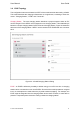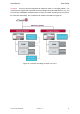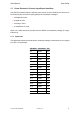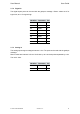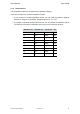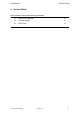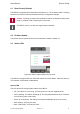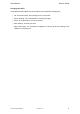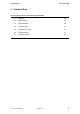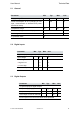User's Manual
Table Of Contents
User Manual Service Guide
4.1 Reset Factory Defaults
The vSECC is equipped with a reset button, see Section 2.3.1 for its exact location. Pressing
this button for at least 5 seconds restores the factory configuration settings.
Caution: Pressing the reset button deletes all custom configuration data perma-
nently. If possible, make a backup prior to the reset.
The vSECC version 1.2 does not support this functionality.
4.2 Firmware Update
The process how to update the firmware is described in detail in chapter 3.4.
4.3 Status LEDs
Figure 26: vSECC status LEDs on the top view.
The vSECC is equipped with four LEDs that indicate its current status. Each LED has one
of four states, as described in detail below.
System LED
This LED shows the overall system status of the vSECC:
> Off: The vSECC is not running. This may be due to a lack of supplied power.
> Green, flashing: The vSECC is starting up. This may take several seconds. If finished,
the LED turns green continuously.
> Green, lit continuously: The vSECC has finished initialization and is now running.
> Red, flashing: Currently not used.
> Red, continuously: Currently not used.
© Vector Informatik GmbH Version 1.2.0 47