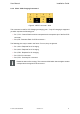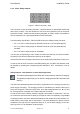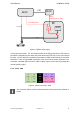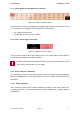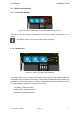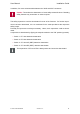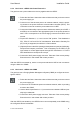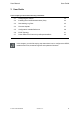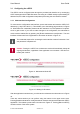User's Manual
Table Of Contents
User Manual User Guide
3.1 Configuring the vSECC
The vSECC can be configured either through the provided web interface or by exchanging
OCPP messages with a CSMS. Because connecting to a CSMS usually requires setting its
address first, the initial configuration setup takes place using the web interface instead.
3.1.1 Web Interface Configuration
To connect to the configuration web interface, open a web browser and enter the vSECC’s IP
address (e.g. http://192.168.3.11). This will take you to the landing page as shown in Figure
14. When asked for credentials, please enter the username ”root” and password ”rootpass-
word” to gain access. If you want to make changes to the configuration, the maintenance
mode must be enabled first by pressing the [Enable maintenance mode] button. The web
interface will then wait for the application to shut down as shown in Figure 15.
The credentials required for accessing the web interface consist of username ”root”
and password ”rootpassword”.
Caution: Putting the vSECC into maintenance mode will immediately disrupt all
ongoing transactions, regardless of the application’s current state. Use this func-
tionality with caution!
Figure 14: Maintenance Mode Off
Figure 15: Waiting for Shutdown
After the application has shut down, you will enter the maintenance mode as shown in Figure
16.
There are various actions you can perform using the buttons in the upper screen area.
Pushing [Disable maintenance mode] discards all unsaved changes and restarts the vSECC
application. This will take you back to the view shown in Figure 14. Pushing [Reboot vSECC]
causes a reboot of the whole system.
© Vector Informatik GmbH Version 1.2.0 30