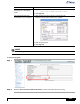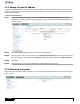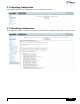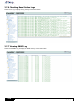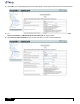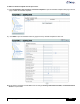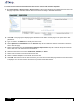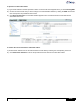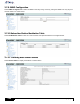User's Manual Part 2
obr3650_ml_01_sdApproved: C.W.
3-12
3.7.2 Adding a Virtual IP Address
The ability to define virtual addresses on the Base Station will allow you to access the Base Station from more than one
domain. By entering the different IP addresses into the Base Station, you will be able to access the Base Station from
various different domains.
To add a Virtual IP Address:
Step 1 Log on to the Web-based interface and click Configuration > Network Configuration. The Current
Interfaces table displays showing the primary (br0) IP address and virtual addresses (br0:1 br0:2, etc) for
your base station.
Step 2 Click Add Virtual Interface. The Add Virtual Interface page appears.
Step 3 Type the name for the new virtual interface in the Virtual Interface Name field. Enter an IP address for the
new domain that you wish to add in the IP Address field and the subnet address in the Subnet Mask field.
Step 4 Click Add.
Step 5 Repeat steps 2 to 4 until you have added all the virtual addresses that you need.
3.7.3 Rebooting the system
Select Reboot and click Yes to restart the system. If you have made configuration changes, they will be in use after the
system restarts.