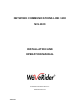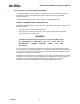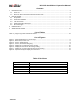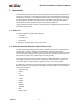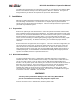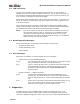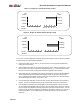Installation and Operation Manual
NCL1100 Installation & Operation Manual
1990/07/21 – 8 –
the unit, you can monitor several things while the link is operating, without affecting the link.
Also, you can add a standard PC keyboard to execute other diagnostic commands.
As the NCL1100 loads, the initial test routines display messages. A failed test points to the
possible problem, such as a poor LAN or RF connection on the back of the unit.
After the Network Communications Link is loaded, it displays an inactive status screen. To
activate the status screen, press the
R key once. The system begins to display activity in real
time, and updates the display screen approximately once every second. The information
includes the bar graphs illustrated in Figure 5, Figure 6, and Figure 7.
RF Outgoing, Incoming:
The graph on the right-hand side of the screen shows the transmitting
and receiving utilization per second of the RF section of the system.
LAN Outgoing, Incoming:
The graph on the left-hand side of the screen shows the transmitting and
receiving utilization per second of the LAN section of the system.
Filtered: The graph on the left-hand side of the screen shows the percentage of
incoming LAN packets that were filtered.
Overload: This is the percentage of incoming LAN packets that are discarded due
to full internal buffers. The packets are discarded by the FIFO method,
i.e., the oldest packet is discarded first.
All throughput displays are a percent of utilization, that is, the graph is from zero to one
hundred percent, which is the percentage of total throughput available. On an 11 Mb/s link,
one hundred percent throughput equals 11 Mb/s.
Figure 3 is the display screen in the normal mode, with no packet activity to generate bar
graphs on the screen.
Figure 4 is a diagnostic screen that shows RF packets outgoing. Note that since only one
bridge is transmitting, the outgoing utilization is 100%. On the 11 Mb/s, however, the
maximum utilization is 84%, with the packet size set at 1514 (
T 1514 then <Enter>).
Figure 3: Screen, Normal Mode