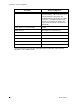User Manual
Table Of Contents
3: Installation
APCD-LM047-1.1 19
1. Connect the end-user’s PC by attaching a crossover Ethernet cable between the
Ethernet port on the end-user’s computer and the Ethernet port on the modem.
2. Plug the power supply into the EUM3005 first, then into the AC socket. Wait 10
seconds for the EUM3005 to come up.
3. Check the Ethernet LEDs on the Ethernet interface of the modem and/or end-user’s
PC to ensure the Ethernet connection between the EUM3005 and the end-user’s PC
is active. Refer to Table 1 on page 7 for an explanation of the Ethernet LEDs normally
provided on Ethernet interface cards.
4. When attempting to send data to, or receive data from, the Internet, check the
Ethernet Traffic LED to ensure data transmission is taking place. This LED flashes as
data traffic passes between the end-user’s PC and the EUM3005.
3.3.4 Testing the Data Link
The following are simple tests that the installer or end-user can perform to ensure that the link
is functioning correctly. These tests are outlined below. If any test fails, then the subsequent
tests are likely to fail as well until the problem is resolved.
1. Ping the EUM: Configure the end-user’s PC to have the local link IP address and ping
the EUM3005 at IP address “169.254.10.250” (see Ping the EUM on page 20 for more
details if needed).
2. Assess the Link: Use the Setup Menu as described in Setup Menu on page 9 to
assess the Radio Link Status and to get the Troubleshooting information to baseline
the installation. This test verifies that the end-user’s PC is communicating with the
EUM3005 and provides insight into the state of the RF link. This test is recommended
since it provides details on the state of the modem and what CCU(s) it has located.
3. Verify DHCP: If the network assigns end-user PC’s IP addresses by DHCP, then
reconfigure the end-user PC to use DHCP to automatically obtain its IP address.
Verify the end-user PC has received an IP address, by using the DOS command
“ipconfig” and seeing that an IP address is assigned along with Gateway and DNS
server addresses This confirms that the End user PC is contacting the DHCP server
correctly.See Verify DHCP on page 21 if more details are required.
4. Ping the Gateway: Assuming the end-user PC has an IP address and a Gateway
address as shown by the “ipconfig” command, ping the gateway to determine if it can
be reached. See Ping the Gateway on page 21 if more details are required. This step
assume your gateway will respond to pings.
5. Ping Internet by IP address: If everything is good so far, try pinging a known Internet
address. If successful, then you know that the end-user PC can access the general
Internet. See Ping Internet by IP address on page 22 if more details are required.
6. Ping Internet by Name: Ping a known named Internet address (e.g. “ping
www.google.com” or some equivalent). Even if the site refuses ping commands, you
should get the IP address for the named site. If so, this shows that DNS is working
correctly. See Ping Internet by Name on page 22 if more details are required.
7. Link Speed Test: Go to a known web-site that offers link speed testing, such as “http:/
/bandwidthplace.com/speedtest/”. Follow their instructions and determine the link
speed. There are many factors affecting the link speed between the end-user’s PC
and the test site, including the assigned grade-of-service for the modem, the loading