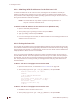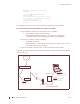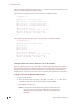User's Manual Part 2
158 APCD-LM043-8.0 (DRAFT C)
9: Installing the EUM
Using the sample configuration shown in Figure 60, confirm the connection between the end-
user’s PC and the EUM as demonstrated below:
This is what successful ping from the end-user’s PC to the EUM looks like:
C:\>ping 172.16.6.1
Pinging 172.16.6.1 with 32 bytes of data:
Reply from 172.16.6.1: bytes=32 time<10ms TTL=64
Reply from 172.16.6.1: bytes=32 time<10ms TTL=64
Reply from 172.16.6.1: bytes=32 time<10ms TTL=64
Reply from 172.16.6.1: bytes=32 time<10ms TTL=64
Ping statistics for 172.16.6.1:
Packets: Sent = 4, Received = 4, Lost = 0 (0% loss),
Approximate round trip times in milli-seconds:
Minimum = 0ms, Maximum = 0ms, Average = 0ms
C:\>
This is what an unsuccessful ping from the end-user’s PC to the EUM looks like:
C:\>ping 172.16.10.1
Pinging 172.16.10.1 with 32 bytes of data:
Request timed out.
Request timed out.
Request timed out.
Request timed out.
Ping statistics for 172.16.10.1:
Packets: Sent = 4, Received = 0, Lost = 4 (100% loss),
Approximate round trip times in milli-seconds:
Minimum = 0ms, Maximum = 0ms, Average = 0ms
C:\>
Testing the Data Link from the End-user’s PC to the Network
Once the connection from the PC to the EUM is confirmed, ping the EUM gateway address
from a PC DOS window. Ping with short packets first to confirm function, and then with long
packets (1472 byte packets) to confirm performance. Errors observed on pings with long
packets indicate a high error rate on the channel, caused by low signal levels or interference.
To Ping a CCU with the Maximum Packet Size
1. Open a DOS window.
2. At the command prompt, type
ping <aaa.bbb.ccc.ddd> -t -L 1472, where
<aaa.bbb.ccc.ddd> is the CCU radio IP address and press
Enter.
3. Press
Ctrl+c to end the test.
NOTE: If this test fails, but pinging the CCU with the default packet size
succeeds, then the connection is working but is not operating at
maximum capacity, possibly due to poor antenna placement or
orientation.