MS 4150 RS MP3
Table Of Contents
- MS 4150 RS MP3
- English
- Contents
- GENERAL INFORMATION 9
- INSTALLATION INSTRUCTIONS 15
- OPERATION 21
- fiINFORMATIONfl MENU 25
- SOUND SETTINGS 27
- RADIO 29
- CD PLAYER 32
- CD CHANGER 35
- INITIALISATION 37
- C-IQ – INTELLIGENT CONTENT ON DEMAND
- NAVIGATION 44
- Main control 44
- Destination input 45
- Destination input menu 45
- Special destinations (POIs) 48
- Via point input 50
- Guidance 52
- Route selection 56
- Information during guidance 57
- Traffic information 59
- Dynamic guidance with TMC 61
- Dynamic route planning 63
- Alternative route 64
- Address manager 65
- Emergency menu 67
- System settings 68
- Loading software updates 71
- TROUBLESHOOTING 72
- TIPS & TRICKS 74
- MENU OVERVIEW 75
- Contents
- Français
- Sommaire
- GÉNÉRALITÉS 79
- Remarques relatives au mode d™emploi 79
- Produit laser de classe 1 79
- Pro tec tion an ti vol 79
- Consignes de sécurité 80
- Comment fonctionne la navigation ? 81
- Carte routière numérique 82
- Route & Sound - Écouter un CD pendant le guidage 83
- RDS (Radio Data System) 84
- À propos des CD audio 84
- À propos des CD cartographiques 84
- Soin des CD 84
- INSTRUCTIONS DE MONTAGE 85
- COMMANDE 91
- LE MENU « INFORMATION » 95
- RÉGLAGE DU SON 97
- RADIO 99
- LECTEUR CD 102
- CHANGEUR CD 105
- INITIALISATION 107
- C-IQ – INTELLIGENT CONTENT ON DEMAND
- NAVIGATION 114
- Menu principal 114
- Entrer destination 115
- Menu d™entrée destination 115
- Dest. particulière (POI) 118
- Entrer étape 120
- Guidage 122
- Critére de guidage 126
- Informations pendant le guidage 127
- Info. trafic 129
- Guidage dynamique avec TMC 131
- Planification d™un itinéraire dynamique 133
- Itinéraire bis 134
- Gestion. d™adress. 135
- Menu d™urgence 137
- Config. du système 138
- Chargement des logiciels de mise à jour 141
- RECHERCHE DE PANNES 142
- CONSEILS ET ASTUCES 144
- RECAPITULATIF DES MENUS 145
- GÉNÉRALITÉS 79
- Sommaire
- Deutsch
- Inhalt
- ALLGEMEINE HINWEISE 149
- Hinweise zur Bedienungsanleitung 149
- Laserprodukt der Klasse 1 149
- Diebstahlsicherung 149
- Sicherheitshinweise 150
- Wie funktioniert Navigation? 151
- Die digitale Straßenkarte 152
- Route & Sound - Navigieren und Audio-CD hören 153
- RDS (Radiodatensystem) 154
- Hinweis zu Audio-CDs 154
- Hinweis zu Karten-CDs 154
- Behandlung von CDs 154
- EINBAUANLEITUNG 155
- BEDIENUNG 161
- MENÜ "INFORMATIONEN" 165
- KLANGEINSTELLUNGEN 167
- RADIO 169
- CD-SPIELER 172
- CD-WECHSLER 175
- INITIALISIERUNG 177
- C-IQ – INTELLIGENT CONTENT ON DEMAND
- NAVIGATION 184
- Hauptmenü 184
- Ziele eingeben 185
- Zieleingabemenü 185
- Spezielle Ziele (POIs) 188
- Wegpunkteingabe 190
- Zielführung 192
- Routenwahl 196
- Informationen während der Zielführung 197
- Verkehrsinfo 199
- Dynamische Zielführung mit TMC 201
- Dynamische Routenplanung 203
- Alternative Route 204
- Adressmanager 205
- Das Notfall-Menü 207
- Einstellungen 208
- Software-Updates laden 211
- FEHLERSUCHE 212
- TIPPS & TRICKS 214
- MENÜ-ÜBERSICHT 215
- ALLGEMEINE HINWEISE 149
- Inhalt
- Nederlands
- Inhoud
- ALGEMENE INFORMATIE 219
- Aanwijzingen voor deze gebruiksaanwijzing 219
- Laserproduct klasse 1 219
- Diefstalbeveiliging 219
- Veiligheidsinstructies 220
- Hoe functioneert navigatie? 221
- De digitale wegenkaart 222
- Route & Sound ΠNavigeren en audio-CD beluisteren 223
- RDS (Radio Data System) 224
- Audio-CD™s 224
- Wegenkaarten-CD™s 224
- Onderhoud van CD™s 224
- MONTAGEHANDLEIDING 225
- BEDIENING 231
- MENU fiINFORMATIEfl 235
- KLANKINSTELLINGEN 237
- RADIO 239
- CD-SPELER 242
- CD-WISSELAAR 245
- STANDAARDINSTELLING 247
- C-IQ – INTELLIGENT CONTENT ON DEMAND
- NAVIGATIE 254
- Hoofdmenu 254
- Bestemmingen invoeren 255
- Bestemmingsinvoermenu 255
- Bijzondere bestemmingen (POIs) 258
- Viapunt invoeren 260
- Begeleiding 262
- Informatie tijdens de begeleiding 267
- Verkeersinfo 269
- Dynamische begeleiding met TMC 271
- Dynamische routeplanning 273
- Alternatieve route 274
- Adres manager 275
- Het menu Noodgeval 277
- Configuratie 278
- Software-updates laden 281
- FOUTOPSPORING 282
- HANDIGE TIPS 284
- MENU-OVERZICHT 285
- ALGEMENE INFORMATIE 219
- Inhoud
- Italiano
- Indice
- INFORMAZIONI GENERALI 289
- Note relative alle istruzioni per l™uso 289
- Prodotto laser della categoria 1 289
- Si cu rez za con tro i fur ti 289
- Indicazioni per la sicurezza 290
- Come funziona il sistema di navigazione? 291
- La cartina stradale digitale 292
- Route & Sound ΠNavigare ascoltando un CD audio 293
- RDS (Sistema di dati radio) 294
- Indicazione per CD audio 294
- Indicazione per CD-cartina 294
- Trattamento dei CD 294
- ISTRUZIONI PER IL MONTAGGIO 295
- ELEMENTI DI COMANDO 301
- MENU fiINFORMAZIONIfl 305
- REGOLAZIONE DEL SUONO 307
- RADIO 309
- LETTORE CD 312
- CD CHANGER 315
- INIZIALIZZAZIONE 317
- C-IQ – INTELLIGENT CONTENT ON DEMAND
- NAVIGAZIONE 324
- Menu principale 324
- Destinazione 325
- Menu destinazione 325
- Destinazioni speciali (POIs) 328
- Immissione del punto intermedio 330
- Pilota automatico 332
- Informazioni con il pilota automatico in funzione 337
- Info traffico 339
- Navigazione dinamica mediante TMC 341
- Programmazione dinamica del percorso 343
- Itinerario altern. 344
- Indirizzario 345
- Menu di emergenza 347
- Config. del sistema 348
- Caricamento del software aggiornato 351
- RICERCA GUASTI 352
- RUCCHI & CONSIGLI 354
- ELENCO DELLE OPZIONI 355
- INFORMAZIONI GENERALI 289
- Indice
- English
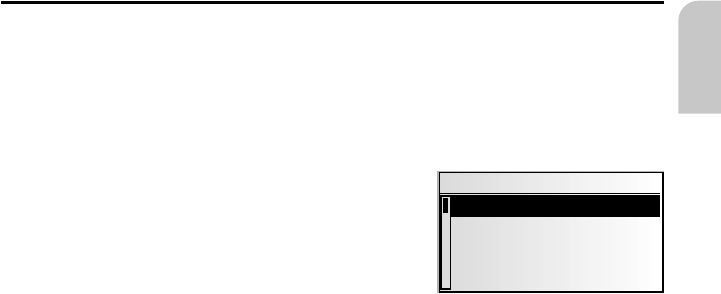
Address manager
The navigation radio offers the opportunity of storing at least 30 destination addresses
in a personal address book. In the address book, you can store your destinations
separately under the categories “Private” and “Business”. The “Home” and “Work”
shortcuts, which can be programmed with your home address and business address
respectively, are also available here.
☞
Select “Address manager” in the main menu and
confirm the selection.
:
The address manager is displayed.
The following options are available:
Storing addresses in the address book.
If you have not yet entered a destination address:
☞
Enter the data of the required destination address (city, road, junction or special
facility) into the destination menu.
☞
In the main control, select the “Address manager” option.
☞
Next, select “Store address”.
☞
Select which address books the address should be stored in (private, business, home
or work).
:
The name input menu appears.
☞
Using the “typewriter,” enter any string of up to 15 characters as the name for the
address. Complete the input with “o”.
✎
If you do not wish to enter a name, select “o” directly.
:
The address is now stored in the selected address book.
Delete address
Addresses that are no longer needed should be deleted from the address book to ensure
sufficient space for new addresses.
☞
Select “Delete address” in the address manager.
☞
Select which address book the address should be deleted from (private, business,
home or work).
:
A list of the destination addresses stored in the selected address book is displayed.
☞
Select an address to be deleted from the list and confirm your selection.
:
The selected address is deleted from the address book.
Delete via points
If via points have been entered for the current destination, you can display the via
point list and delete via points from it.
☞
Select “Delete via points” in the address manager.
:
A list of the stored via points appears.
☞
Select a via point to be deleted from the list and confirm your selection.
:
The selected via point is deleted.
✎
Via points can also be deleted in the “Via points” information menu, ➽ page 58.
NAVIGATION
65
English
Address manager
Store address
Delete address
Delete via points
Store current loc.










