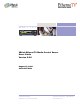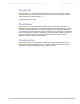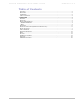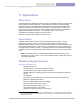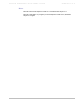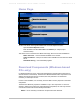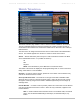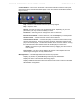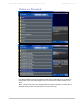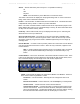MPEG-1, 2 & 4 VBrick EtherneTV Media Control Server Users Guide Version 2.0.0 August 19, 2004 4410-0097-0001 VBrick Systems, Inc. 12 Beaumont Road Wallingford, Connecticut 06492 Telephone: 1-203-265-0044 Toll Free (USA Only): 1-866-VBrick-1 www.VBrick.
VBRICK ETHERNETV MCS USERS GUIDE VERSION 2.0.0 Copyright VBrick Systems, Inc. copyrights this manual with all rights reserved. Under the copyright laws, this manual may not be reproduced in any form, in whole or in part, without the prior written permission of VBrick Systems, Inc. VBrick Systems, Inc., 2004 Disclaimer VBrick Systems, Inc. has reviewed this manual to insure it is an easy-to-use guide.
VBRICK ETHERNETV MCS USERS GUIDE VERSION 2.0.0 Table of Contents COPYRIGHT........................................................................................................................................... 2 DISCLAIMER .......................................................................................................................................... 2 TRADEMARKS ..............................................................................................................................
VBRICK ETHERNETV MCS USERS GUIDE VERSION 2.0.0 CHAPTER one 1: Operation Overview The VBrick EtherneTV Media Control Server (MCS) is a web-based Portal for accessing Live and On-Demand audio and video files. A key component of VBrick’s EtherneTV Media Distribution System, the MCS provides a simple interface to easily locate available media assets from Windows PCs, Macs, and Set Top Boxes.
VBRICK ETHERNETV MCS USERS GUIDE VERSION 2.0.0 Macs Mac OS 9 with Internet Explorer for Mac 5.1.7 and QuickTime Player 6.0.3 Mac OS X with Safari 1.0 (or higher) or Internet Explorer for Mac 5.2.3; QuickTime Player 6.
VBRICK ETHERNETV MCS USERS GUIDE VERSION 2.0.0 Home Page Access to the server is through the address bar on Internet Explorer browser: Open an Internet Explorer browser. Enter the EtherneTV MCS host name or IP address (for example, http:// mcsservername). This directs a user to the EtherneTV MCS Home Page, where the choices available are: Watch Television – View live streams available on the network. Video-on-Demand – View pre-recorded content available from the EtherneTV-NXG server.
VBRICK ETHERNETV MCS USERS GUIDE VERSION 2.0.0 Watch Television The Watch Television page enables a user to view live streams available on the network. The list of available streams are either live streams from a VBrick or another encoder or stored files that are multicast from an EtherneTV-NXG Video on Demand or other Video-onDemand server. The administrator can assign a channel number to a live video stream in the administration section.
VBRICK ETHERNETV MCS USERS GUIDE VERSION 2.0.0 Control Buttons – The icons on the bottom of the Preview Window control the video (note, these buttons are for the Windows-based player. Mac users will see the familiar QuickTime Player buttons): Play – Starts the video stream if has been previously stopped Stop – Stops the video Record – Records the video to the On-Demand Server. Depending on your user permissions your may not have the ability to record.
VBRICK ETHERNETV MCS USERS GUIDE VERSION 2.0.0 Video on Demand If the MCS installation includes an EtherneTV-NXG Video on Demand server, the Video on Demand link on the Home Page displays a list of content stored in folders and files on the server. Title – The title of the video clip is displayed after the symbol indicating it is a video clip or a thumbnail which provides a visual preview as to what is in the clip.
VBRICK ETHERNETV MCS USERS GUIDE VERSION 2.0.0 Search – Search Channels by Title or Keyword. It is possible to search by: All Title Keyword NOTE: Press the Enter key or the Go button to execute the search. The results of the search are displayed in the program listings area. To return to the entire listing, select Video on Demand from MENU. Folders – This information is obtained from EtherneTV-NXG server. The folders are listed in alphabetical order by default. Folders may contain subfolders.
VBRICK ETHERNETV MCS USERS GUIDE VERSION 2.0.0 NOTE: The viewer may be resized after launch by dragging from the corners or from any side.. Message Board – The Message Board area serves two purposes for Video on Demand: Displays, by default, any Global Message entered by the administrator Displays the name of the selected video being played.
VBRICK ETHERNETV MCS USERS GUIDE VERSION 2.0.0 Scheduled Programs Scheduled Programs displays content scheduled to be shown at a particular date and time. The list of available streams are either live streams from a VBrick or another encoder, or stored files that are multicast from an EtherneTV-NXG Video on Demand or other Video-onDemand server. To access the Scheduled Programs page, select Scheduled Programs from the Home page or select the Menu button from any page and select Scheduled Programs.
VBRICK ETHERNETV MCS USERS GUIDE VERSION 2.0.0 Menu Select the Menu button to switch between viewing choices: Home – Return to the Home Page. Watch Television – View live streams available on the network. Video on Demand –View pre-recorded content available from the EtherneTVNXG server. Scheduled Programs – View content scheduled at a particular date and time. Create Thumbnail – If you have publishing permissions, you can assign a thumbnail to that content.
VBRICK ETHERNETV MCS USERS GUIDE VERSION 2.0.0 Add/Modify Thumbnail If given permission, you have the ability to replace the generic video clip icon with a snapshot of the video or your own image. The folders to which you can upload thumbnails to are configured by your Administrator. The folder list that you can upload thumbnails to may be different from the folders from which you may view content. Simply click the video you would like to create a thumbnail for.
VBRICK ETHERNETV MCS USERS GUIDE VERSION 2.0.0 Add Video If given permission, you have the ability to Add Video to the EtherneTV-NXG Video-onDemand server. The folders to which you can Add Video to are configured by your Administrator. The folder list that you can Add Video to may be different from the folders from which you may view content.
VBRICK ETHERNETV MCS USERS GUIDE VERSION 2.0.0 STB Remote Control 1. Video-On-Demand Controls allow you to Stop, Play, Pause, Rewind, and Fast Forward just like you would on a DVD Player or VCR. 2. Mouse Controls can be used to navigate and select any of the buttons that you see on the screen. 3. On-Screen Display Navigation Buttons. • Arrow Up/Down buttons will scroll through the content screens one full page at a time.