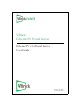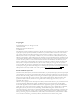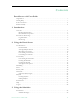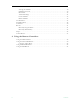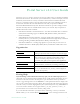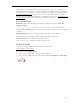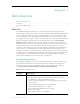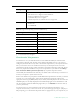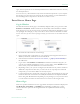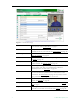User guide
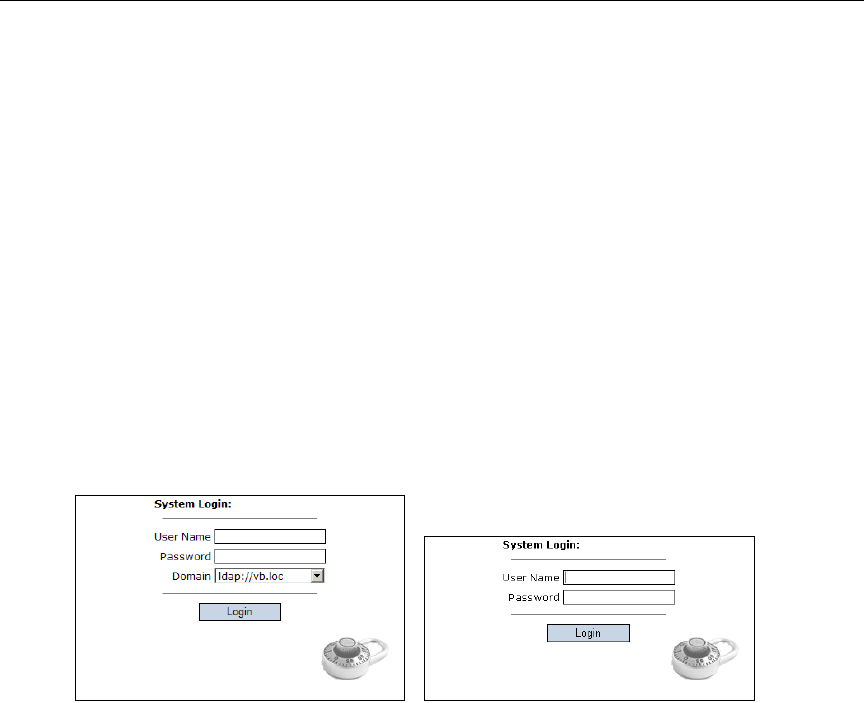
Introduction
ETV Portal Server User Guide 3
agree, these components are automatically installed and no additional download is necessary
for subsequent access.
For Linux PC users, the Portal Server may need to download components to your computer
the first time you access the server. This can only be performed by a system administrator.
See "Installing Linux Components" in the Portal Server Release Notes.
Portal Server Home Page
Login Window
The ETV Portal Server Home page is automatically displayed when you logon with a valid
Username and Password. All ETV Portal Server functionality and commands are available
from this page but you may not have access to all features and functions depending on your
user privileges. For example, you may not be able to access certain live broadcasts or VOD
servers. Note that after three unsuccessful logon attempts, you will need to close the window and start
again.
T To launch the ETV Portal Server Home Page
1. Open a browser that is appropriate for your operating system Supported browsers for
Windows, Macintosh, and Linux are shown in Table 2.
2. Enter the ETV Portal Server
hostname or IP address (e.g. http:// mcsservername) in
the address bar.
3. Log in with a valid
User Name and Password to launch the Portal Server (Figure 1). If
your site uses multiple authentication servers, you may need to select a
Domain name as
well. Contact your system administrator for more information.
4. Depending on how your system is configured, the Portal Server may need to download
additional components the first time you access the server. If prompted to download
components, you must answer
Yes to the security requests.
5. Use the navigation bar at the bottom of the page to access other Portal Server pages. All
Portal Server features and functions are briefly described below and explained in detail
later in this guide. Remember that depending on your privileges you may not have access
to some functions in which case these items are not shown on the navigation bar.
Home Page
There is no specific Portal Server "home" page. When started, the Portal Server displays the
Live Broadcasts, Asset Library, or Scheduling page, depending on which page you last
accessed. All of the options on the navigation footer are explained below the following
screenshot.