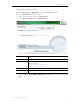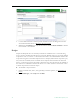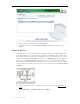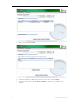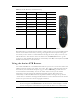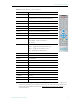User guide
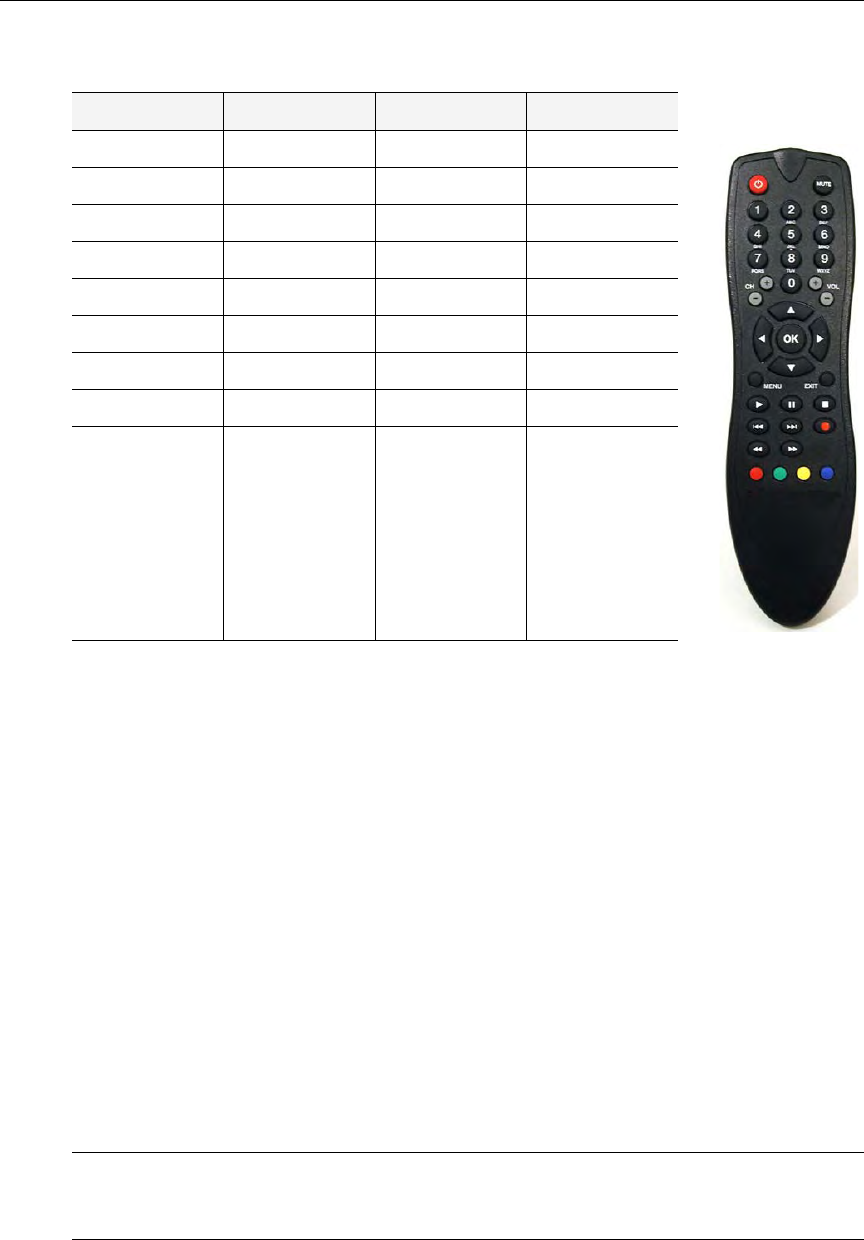
50 © 2009 VBrick Systems, Inc.
Table 7. VB-PC Remote Control Functions†
† Only the buttons listed here are operational on the VB-PC Remote control.
Remember that your computer has the primary volume controls. You can use the
Vol+ or Vol-
buttons on the remote control but you can't go any higher than the computer setting. For
best results, set the volume to an intermediate level using the mouse, then you can use your
VB-PC Remote to fine-tune the volume as desired. Use the
Full Screen button to go full
screen at any time and hide all Portal Server functionality. Press Esc on the keyboard (or Full
Screen
on the Remote) to exit full screen.
Using the Amino STB Remote
The Amino STB Remote is a handheld infrared device you can use to control live and stored
MPEG-2 streams running on an Amino set top box. The Amino is fully integrated with the
Portal Server, and with certain exceptions (e.g. you cannot Add Video), provides access to
most Portal Server functionality. You use the Amino remote control (or the wireless
keyboard) to navigate through the application and select streams. The buttons and
functionality on the hand-held remote are explained in Table 8 starting at the top. See the
AmiNet110 User Guide that was shipped with the device for more information. Note that the
Amino set top box does not enforce copyright restrictions.
Button Function Live Stream Stored Stream
Mute Mute volume
XX
Vol +, Vol - Adjust volume
XX
Play Start playback
XX
Pause Pause playback
X
Stop Stop playback
XX
Full Screen Go full screen
XX
Fast-Forward Fast-Forward
X
Rewind Rewind stream
X
Record Record stream
X
Note The Amino does not recognize "control devices" defined in the Portal Server. Any
devices configured as
Control Devices in the Portal Server will not display a "virtual"
remote control panel on the Amino set top box. See the Portal Server Admin Guide.