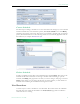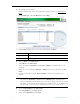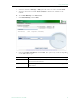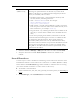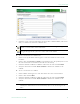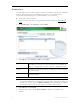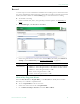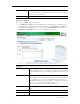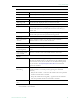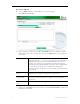User guide
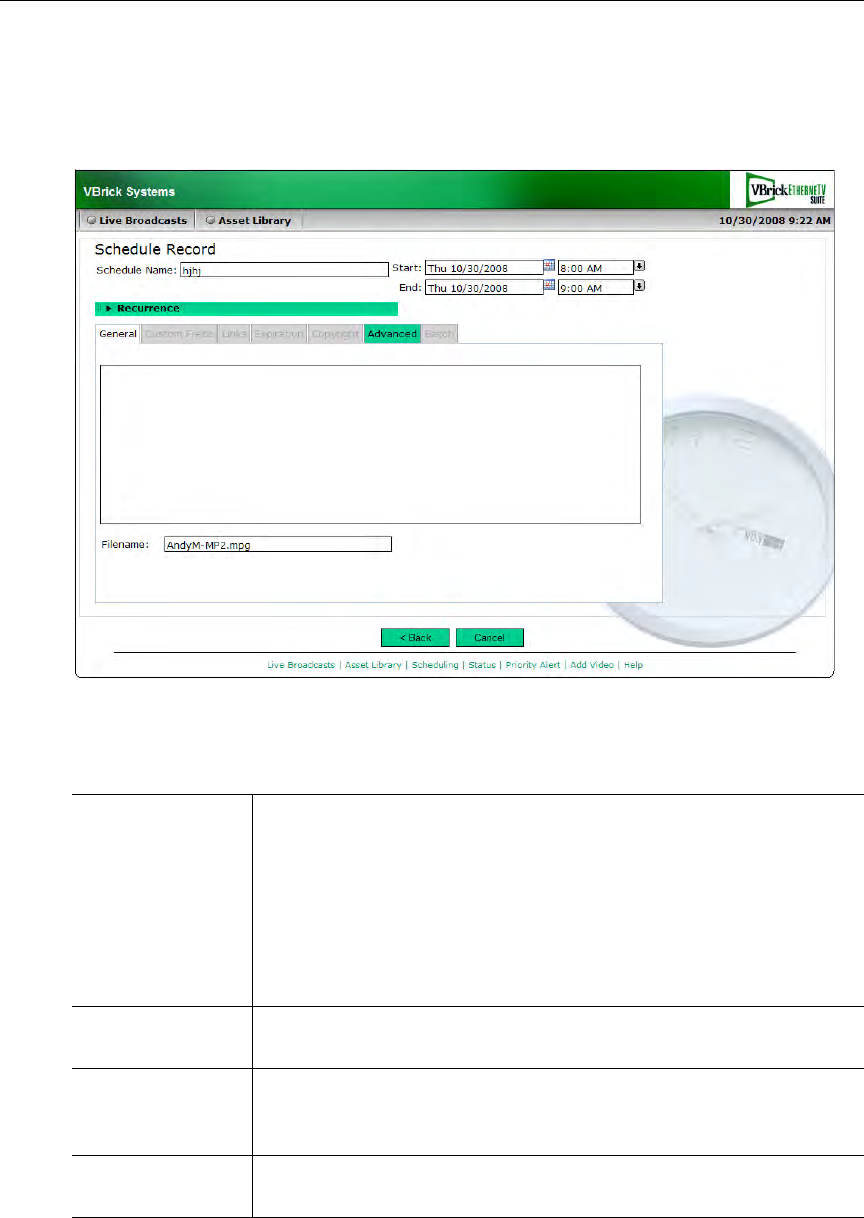
44 © 2009 VBrick Systems, Inc.
Record to VBrick
T To use a VBrick (MPEG-2 or WM VBStar) to save the recording
1. Select
VBrick and click Next.
2. Enter a filename and then select a VBrick
ServerName. This is the MPEG-2 or WM
VBStar that will save the recording. Then click on the
Advanced tab, and complete the
other fields.
3. When done click
Finish, verify the information, and click Create Schedule to add the new
schedule to the calendar.
Filename Filename of new recording. Filenames cannot exceed 25 characters
and cannot include
" : * ? < | [ ] If you append >d or >t to filename, it
will include the date and time in
mmddyy and hhmm format. For
example, if you enter the record filename as
history>d>t.mpg, the
recorded file will be
history0602081105.mpg if the recording started
at 11:05 AM on 06/02/08. If you schedule a recording with a
recurrence pattern, the filenames are automatically appended with the
date and time.
Add to VOD
Server
The recorded file will be ingested to all VOD servers. This option is
available when a VBStar is configured as a VOD server.
FTP After Record
(deprecated)
If an FTP server is configured, check this box to FTP the file after
recording. Use this parameter for a VBStar it is not configured as a
VOD server.
Overwrite Current
File
Check to overwrite an existing file with the same name.