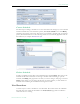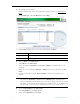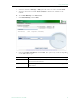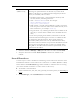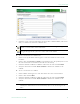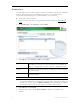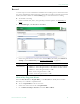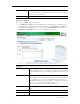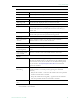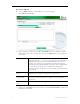User guide
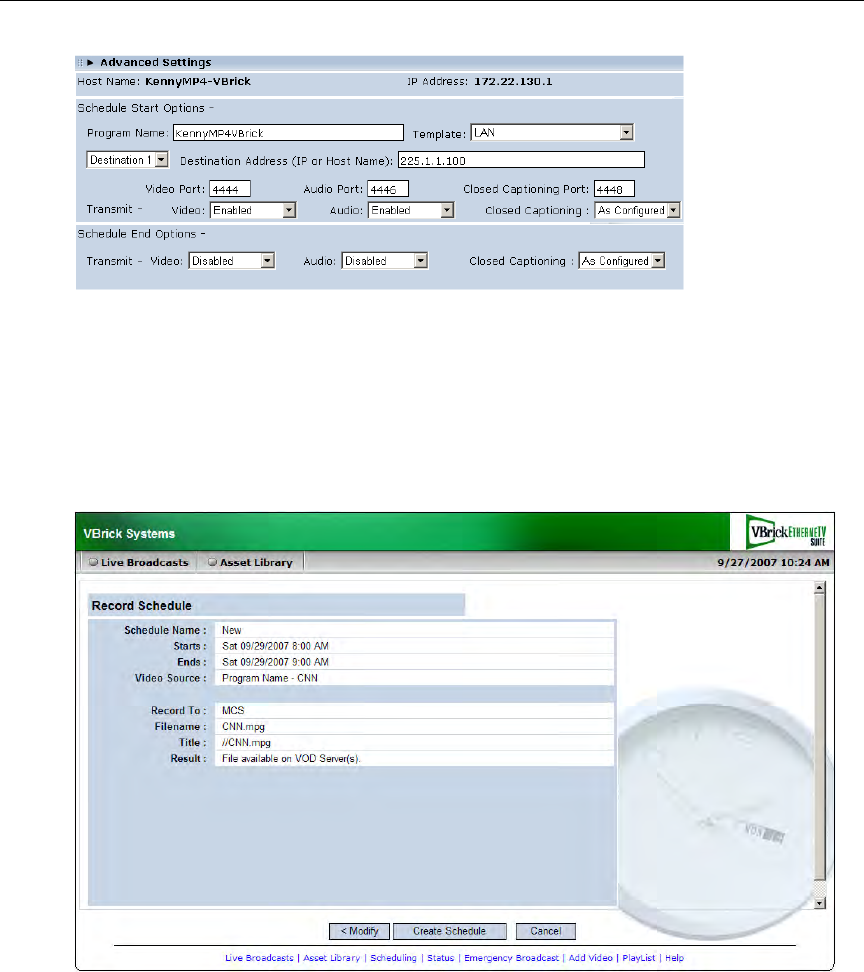
Using the Scheduler
ETV Portal Server User Guide 35
Create Schedule
The final step in creating a schedule is to review and confirm the settings. If you are satisfied
with the schedule and/or the recurrence pattern, click Create Schedule. If not click Modify
and change the settings as necessary. Note that if you schedule a recording with a recurrence
pattern, the filenames shown on the following window are automatically appended with the
date and time, for example:
filename>d>t.mp4
Delete Schedule
To delete a schedule, simply click on the scheduled event and click Delete. This removes the
schedule and all future recurrences. To change a schedule without deleting it, open the
schedule, click
Modify, and page back to the item you want to change—then page forward to
Finish. In this manner you can change the devices, recurrence pattern, or other details in a
schedule without deleting the schedule and starting from scratch.
Live Broadcast
Use these steps to create a schedule for a live broadcast. This means that at the scheduled
date and time a live stream will be added to the
Live broadcasts page and be available to
authorized users for viewing.