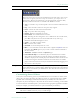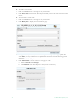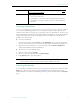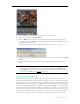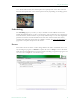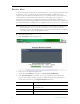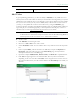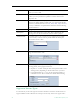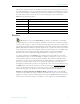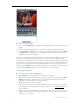User guide
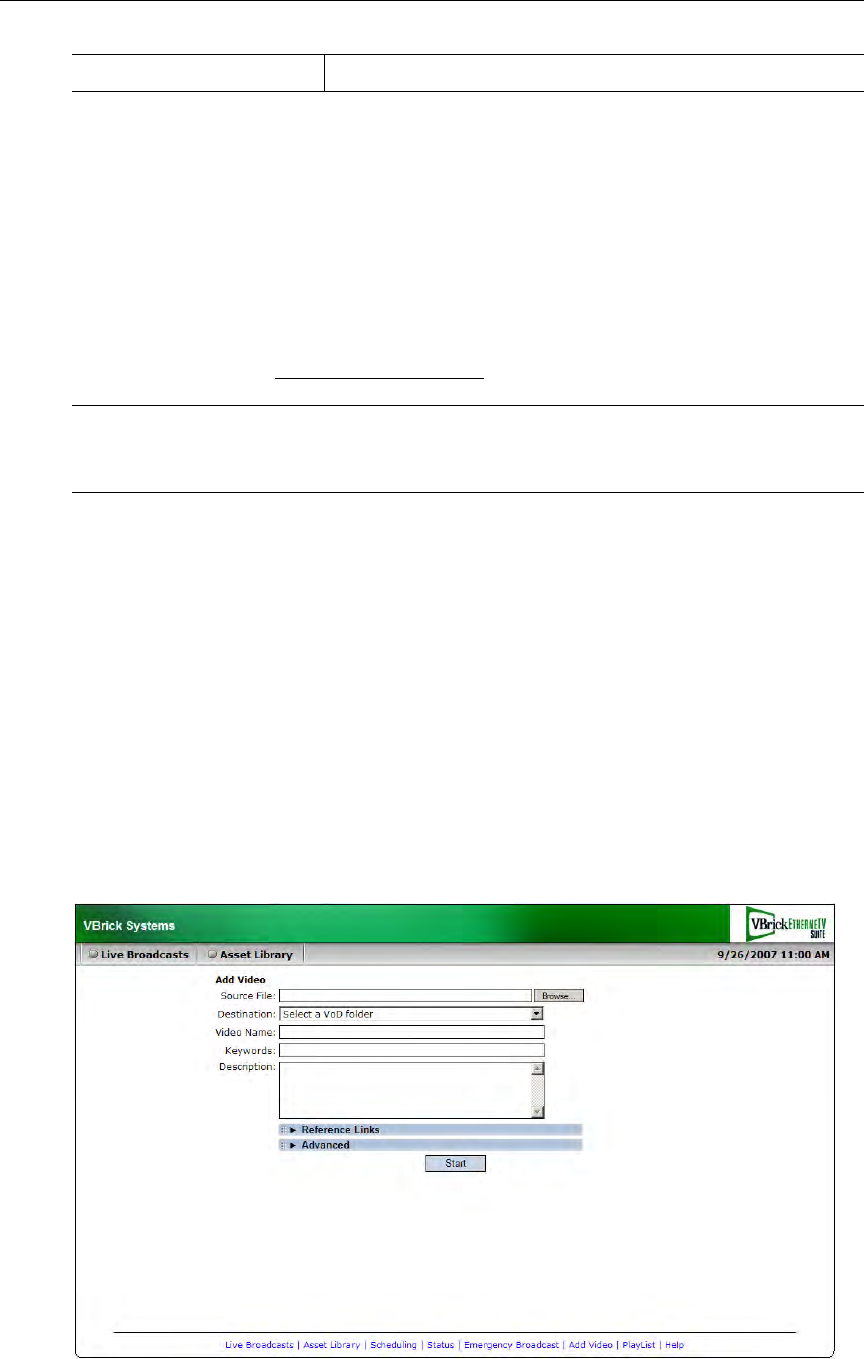
Using the Portal Server
ETV Portal Server User Guide 21
Add Video
If given publishing permissions, you have the ability to Add Video to any VOD servers for
which you have access. The folders to which you can add video are configured by your system
administrator. The folder list that you can add video to may also be different from the folders
that you can view content from. If you have MPEG, WM, or H.264 video content saved on
your PC, you can publish this content to the VOD server(s) using the
Add Video page.
Content acquired by recording with VBrick StreamPlayer Plus or a VBrick VBStar will always
ingest and play at a consistent high quality; content acquired from third-party vendors or
elsewhere may not. See Supported Stream Types
below for more details.
T To add a video
1. Click
Add Video on the navigation bar.
2. Browse to a
Source File for the video content.
3. Select a
Destination folder. You can add the video to any folder shown in the dropdown
list.
4. Enter a required
Name (with file extension for WM files) and optional Keyword and
Description. (The name will be shown on the Asset Library page; the keyword and
description will be shown on the Info page.)
5. Optional. Complete
Additional Info, Reference Links, and Advanced as explained below.
6. Click
Start to begin ingestion to the selected folder. This may take several minutes
depending on the size of the file. Click
Status on the navigation bar to see the status of
the ingestion. When done, the video will be added to the Asset Library in the folder you
selected.
Stop Priority Alert Stop priority alert.
Note MPEG-4 files with closed captions cannot be added to the EtherneTV-NXG Video-
on-Demand server until the closed caption track is removed. See "Removing MPEG-4
Closed Captions" in the ETV Portal Server Admin Guide for details.