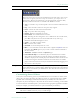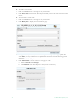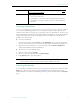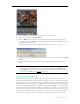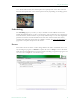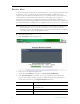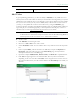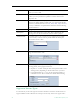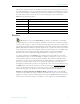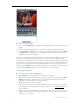User guide
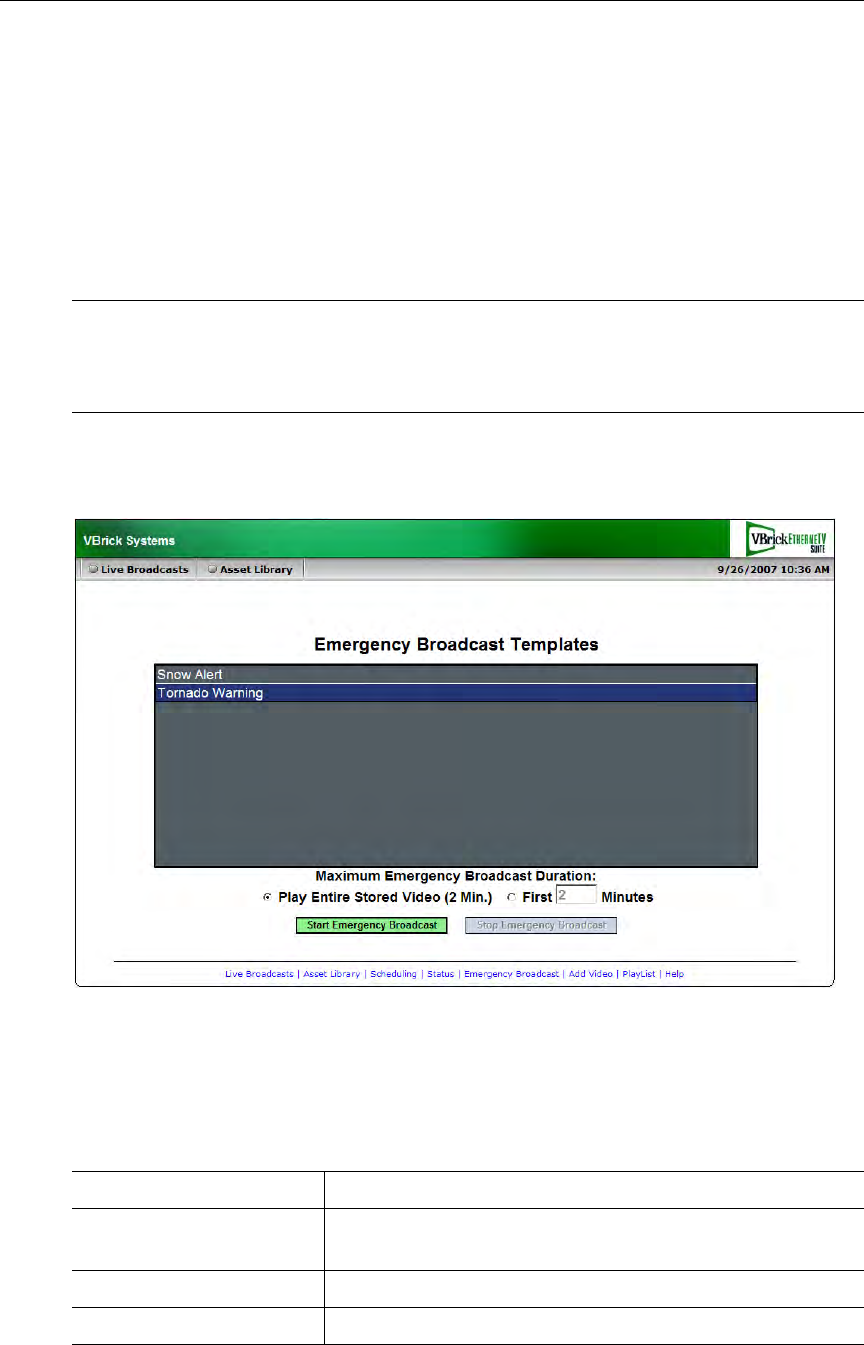
20 © 2009 VBrick Systems, Inc.
Priority Alert
A priority alert can be launched by any ETV Portal Server user with appropriate permissions.
It broadcasts a live or stored priority alert to specified VBricks or IPRs in case of an
emergency. The broadcast is launched instantly, for a specified duration, and preempts all
other broadcasts. (Any schedules whose start times occur during a priority alert are
discarded.) It is not subject to copyright restrictions or expiration dates. When done (or
manually stopped) all preempted schedules automatically resume. Priority alert templates are
pre-defined in advance by administrators as explained in the ETV Portal Server Admin Guide.
T To launch a priority alert
1. Click
Priority Alert on the navigation bar.
2. Click a previously-defined template name.
3. Set the broadcast
Duration in minutes (or click No Limit (Stop Manually).
4. Click
Start Priority Alert and confirm. (A message will indicate the broadcast is in
progress. Any streams currently in progress will be preempted and replaced by the
priority alert.) If necessary, click
Stop Priority Alert when done.
Note Priority alert streams are shown only on monitors or TVs attached to VBricks and
IPRs respectively. They are not shown on the Portal Server user interface. If you are
watching a stream in the embedded player on the user interface browser, you will not
see a priority alert (except as selectable live stream).
Template Name Pre-defined template created by an administrator.
Maximum Duration Maximum duration in minutes after which the broadcast will
automatically stop.
No Limit (Stop Manually) Broadcast will run indefinitely until manually stopped.
Start Priority Alert Launch priority alert.