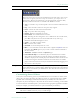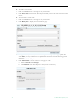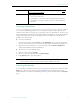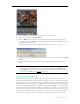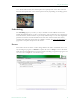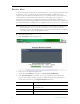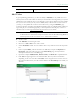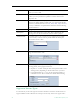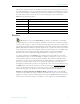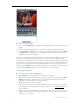User guide
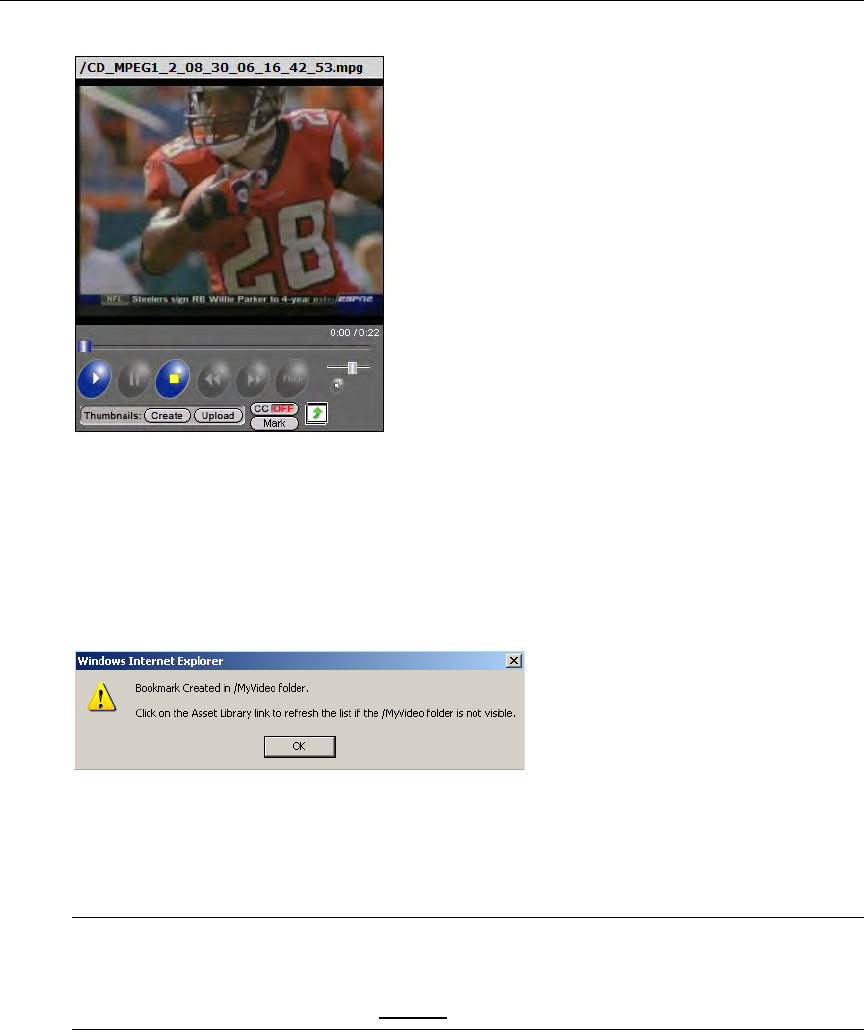
18 © 2009 VBrick Systems, Inc.
T To bookmark any point in a stream playing in the preview window
1. Launch any video from the
Asset Library.
2. Click the
Mark button at any point in the video. This displays a message and creates a
bookmark/playlist in the
MyMedia folder. The bookmark defaults to the end of the file
and has the following format:
<video_title><date><time>, for example: VBrick Rules_09_14_2007_13_27:59
3. To edit the playlist, go to MyMedia, mouseover the playlist you just created, and click Edit
Playlist
.
4. You can change the name, folder, duration, etc. using the editing options explained
below.
Viewing Closed Captions
The ETV Portal Server supports closed captions. Captions can be turned on or off for
hearing-impaired individuals. If a video stream (either live or stored) is encoded with captions,
they can be set to on or off; if a video stream is not encoded with captions, captions will not be
displayed regardless of the setting. If set to
ON, captions are displayed for all caption-enabled
streams subsequently launched from the Portal Server, until turned OFF. A video stream must
be encoded with captions in advance. VBrick can add a date/time stamp to a live stream from
a security camera, for example, but it provides no other functionality to encode live or stored
video with closed captions. Note that the Portal Server supports closed captions for MPEG-4 live
and stored content only if the content is recorded with closed captioning and stored on a VOD-W
Note Use the
Mark button to bookmark a stream. This creates a playlist in MyMedia with one
bookmark. To add additional streams, open this bookmark from the
Playlists page.
Press
Mark again only if you want to create another bookmark to the same video file.
For more about playlists, see Playlists
on page 23.