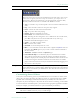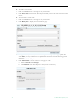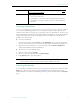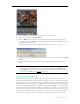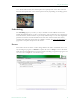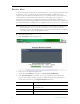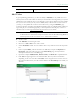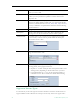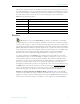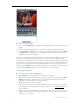User guide
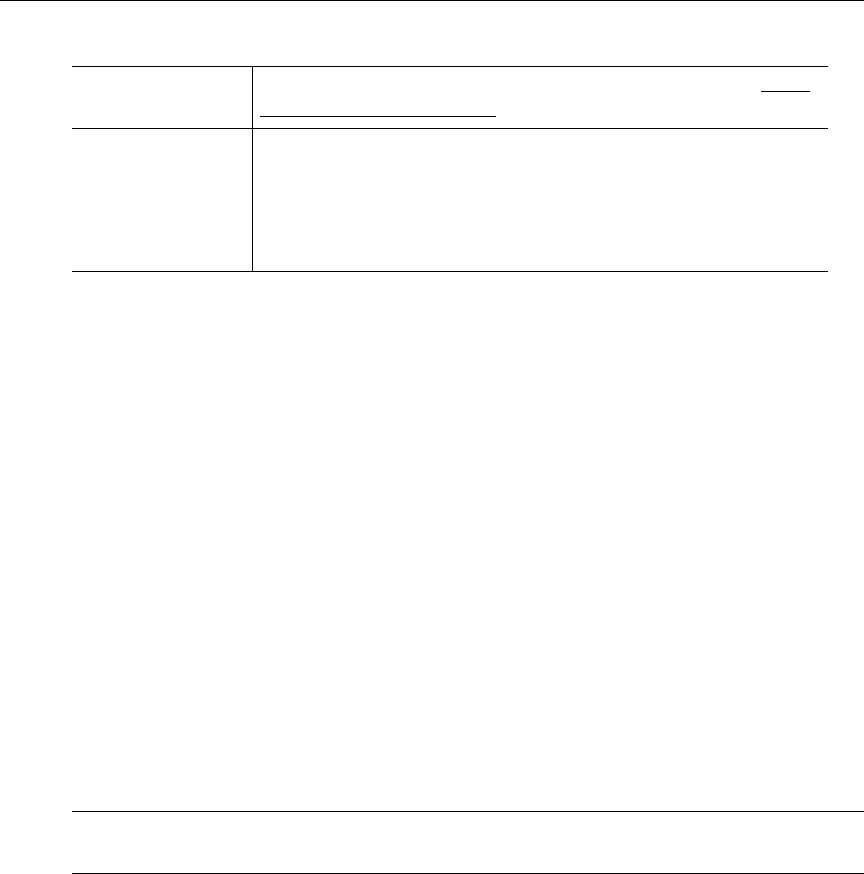
Using the Portal Server
ETV Portal Server User Guide 17
Creating Thumbnails
You can create thumbnails for all videos stored in the Asset Library that were recorded on the Portal
Server. If given publishing permissions, you can replace the generic video clip icon with a
snapshot of the video or with any .jpg or .gif image you choose. The folders to which you can
upload thumbnails are configured by an ETV Portal Server administer. (Note that thumbnail
images that exceed 512 K in size are not displayed in the VOD list on an IP Receiver; a
special icon is used instead).
T To create a thumbnail
1. Launch a stored video and click
Create on the Thumbnails menu at anytime to capture
the first frame in the video. This will automatically replace the existing thumbnail if any.
2. Repeat until you are satisfied or mouseover the title and click
Remove Thumbnail to
replace the thumbnail with the standard icon.
T To upload your own thumbnail image
1. Launch a video and select
Upload.
2. Browse to the jpg or gif image and click
Upload Image.
3. Click
Upload again to close the window.
Creating Bookmarks
You can quickly bookmark any location in a stream playing in the preview window using the
Mark button. This basically creates a playlist in MyMedia with one bookmark. To add
additional streams or perform other editing functions, open this bookmark from the
Playlists
page.
Link Title The title actually displayed on the Info page, for example "Click
Here for More Information."
Link Type • Web page URL – Enter a valid URL or copy and paste one
from your web browser.
• Uploaded File – Browse to select an upload file. This can be a
PowerPoint, an image, or any file you want to make available to
end users.
Note When creating an MPEG-4 thumbnail on a Macintosh, the thumbnail will always be
the first frame—even if you take a snapshot in the middle of the video.