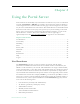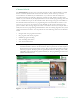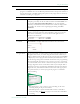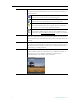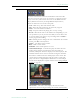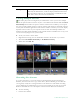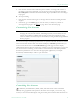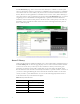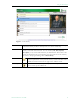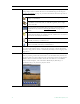User guide
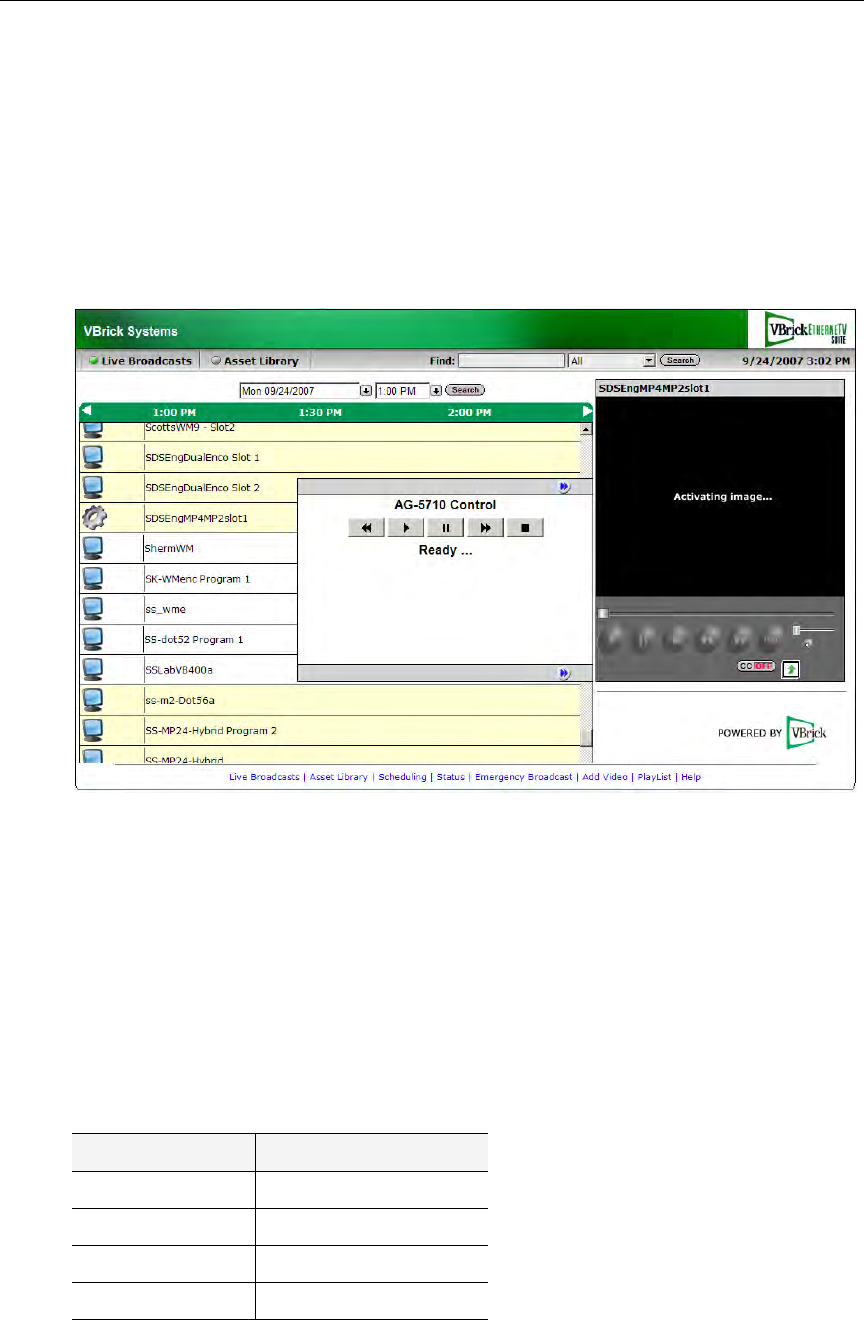
12 © 2009 VBrick Systems, Inc.
the Live Broadcasts page. Once a device has been defined, it is available to all users (with
access to that device) unless it is reserved for a scheduled event. If reserved for a scheduled
event and in order to avoid conflicts, only the user who created the schedule can access the
device. (Mouseover the hyperlink for a schedule event to see the owner.) Once defined, you
can control a device using a graphical control panel. On the
Live Broadcasts page, any stream
originating from a control device is distinguished by a special icon. Click on the icon to
launch the stream and the control panel for the device. The control panel you see will vary
depending on the actual device. Click on the arrow icons on the right side of the panel to
show or hide the panel.
Asset Library
If the ETV Portal Server installation includes one or more VOD Video-on-Demand servers,
the Asset Library link on the home page displays a list of content stored in folders and files
on the server. Note that you will only see those folders for which you have been given
permission. To launch a stored video, simply click on any video and it will launch in the
Preview Window. Note that video content may be limited to a specific number of viewers. If
you receive a message indicating the stream exceeds the maximum number of concurrent
viewers, contact a system administrator. You can use the following keyboard shortcuts to
work with streams if you first click on the player.
Table 3. Keyboard Shortcuts
Shortcut Description
Ctrl+P Play (from the beginning)
Ctrl+S Stop
Ctrl+Shift+F Fast Forward
Ctrl+Shift+B Rewind