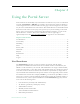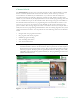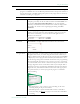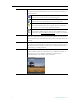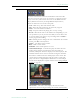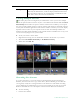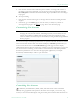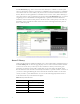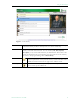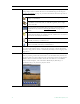User guide
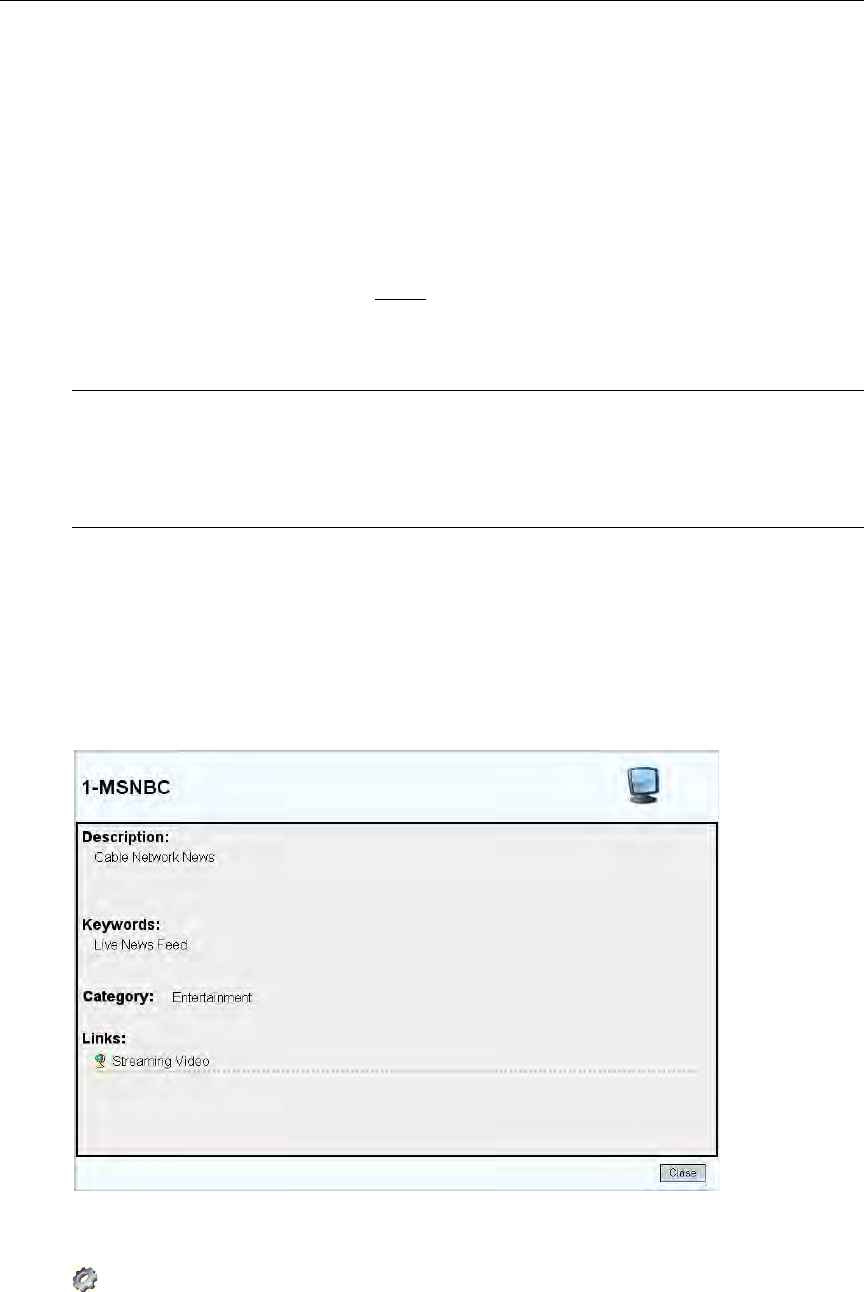
Using the Portal Server
ETV Portal Server User Guide 11
2. Press the red "record" button under the preview window. A message will note that a
recording is in progress. Optionally, you can mouseover the program name and select
Record Program. A red ball in the Channel Guide (Figure 2) indicates that a recording is
in progress.
T To stop recording
1. Press the red "record" button again. A message will note that the recording has been
stopped.
2. If necessary, go to the
Status page to view the status (or cancel) any "record" or
auto-ingestion in progress. See Status
on page 19 for more about this page.
Customizing Live Streams
Live streams can only be customized by administrators as explained in the ETV Portal Server Admin
Guide. Live streams that have been customized will display a View Info hyperlink when you
mouseover the stream icon on the
Live Broadcasts page. This page is used to display
additional information about the stream. For example it may have a description or keywords
that can be used for searching, as well as links to external web sites and desktop files like
PowerPoint presentations. You must have the appropriate application (for example
PowerPoint) installed locally in order to open these files.
Controlling Live Streams
If defined by an administrator, DVDs, VCRs, and other devices can be controlled
remotely using a graphical control panel on the screen. For example, you can start, stop,
rewind, or fast forward a DVD player using the control panel associated with that device on
Note End users cannot customize live streams. Administrators can customize live streams by
changing the name, channel number, and adding keywords, custom fields, etc. Live
streams are broadcast by VBricks and auto-discovered by the Portal Server. They
cannot be added or removed except at the VBrick layer using the IWS (Integrated Web
Server) program.