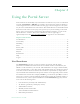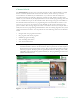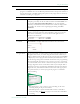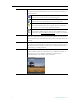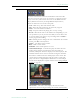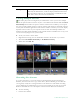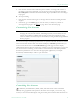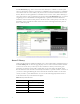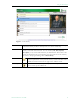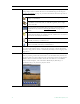User guide
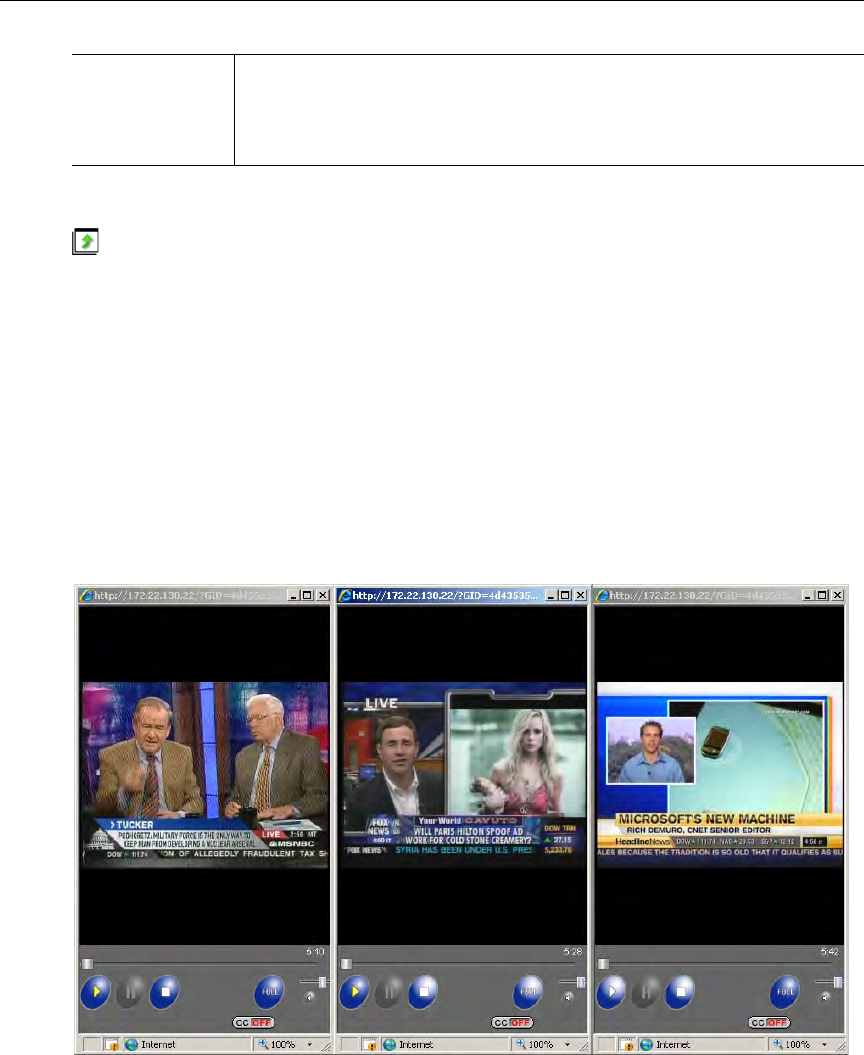
10 © 2009 VBrick Systems, Inc.
Viewing Multiple Streams
The video player can be configured by an administrator so that you can view multiple
streams in separate windows. Click on any live or recorded stream and then click the
Launch
External Player
button below the preview window. If this feature is enabled, you can repeat
this step to launch multiple streams in separate windows. This feature is particularly useful in
security and surveillance applications. Note that the number of streams you can view display
depends on the resources of your computer. Note also that when multiple windows are
displayed, recording and bookmarking on the external windows is disabled. You can only record
the stream currently displayed in the preview window.
T To tile your screen as shown below
1. Right-click in an empty area on the Windows taskbar at the bottom of your screen.
2. Then select
Tile Windows Horizontally or Tile Windows Vertically.
3. When done click
Undo Tile.
Recording Live Streams
If you have permission, you can record any live channels being played in the Preview
Window. (You cannot record or copy stored videos.) The live channel gets recorded and
auto-ingested, usually into an assigned folder on the VOD server. The default recording
length is defined by an administrator but you can stop recording at any time. See "Control
Buttons" described above for a description of all the controls in the Preview Window.
T To start recording
1. Launch a live channel.
Messages The Messages area under the control panel displays any Global Message
entered by the administrator; it will also display additional information
about the selected video if it was customized by an administrator. The
video title is shown above the Preview Window.