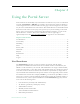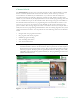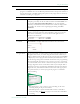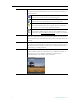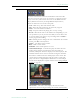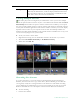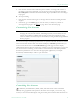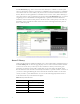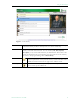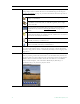User guide
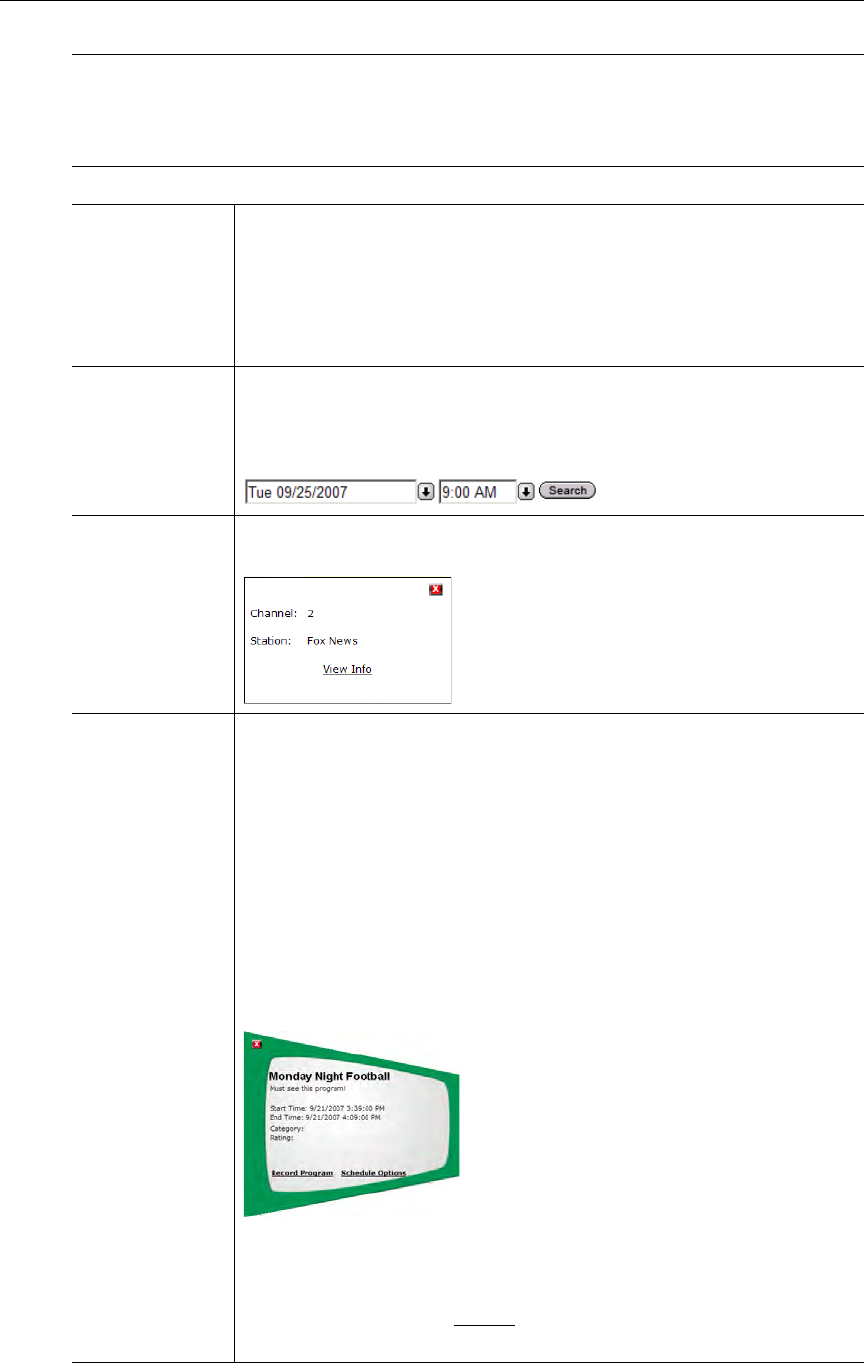
Using the Portal Server
ETV Portal Server User Guide 7
Note A red Record image in the Channel Guide is a visual cue that indicates a recording is in
progress or scheduled. You use the Record push button below the preview window to
record a live stream or the Record Program option on the popup menu to record (or
schedule a recording of) a program
Find Find content using specific search criteria. Enter characters or text, for
example type "CNN," in the text field on the left and click
Search. You
can search by
All, Title, Keyword, Description, or any custom fields
created by an administrator. The results of the search are displayed in a
new window. To return to the original program listing, click
Live
Broadcasts
.
Date/Time Box Use to display programming for a different date and time in the Channel
Guide. You can also enter the values manually as long as you use the
same format. Alternately, you can use the left and right arrows to
advance to the next hour.
Icon and Channe
l Number
Icon and number assigned to the station. Mouseover the icon to and
click
View Info to display additional information about the station.
Program Name The program name (or stream name) for the current time period. Use
the right or left arrows (or search using the Date/Time search box) to
display a different time slot. Mouseover the program name and click
Info
to display any custom program data entered by an administrator. Note
that the message "Program Unavailable" means there is no programming
data associated with the stream. It does not mean the stream is unavailable.
You can still click on the stream to launch it in the preview window. The
message "Sign Off" means a network TV Station (for example ABC or
CNN) does not have programming scheduled in that time slot. During
"Sign Off" time, local stations air their local content. This popup also
has options that let you record a program in progress or schedule a
future recording.
• Record Program – Use to start or stop a recording of the video
currently playing in the preview window.
• Schedule Options – Opens the Scheduler in order to schedule a
future recording. See Record
on page 41 for more about scheduled
recording.