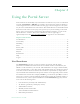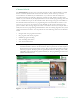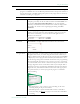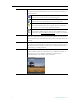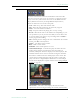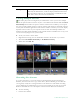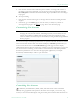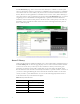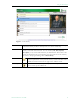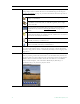User guide
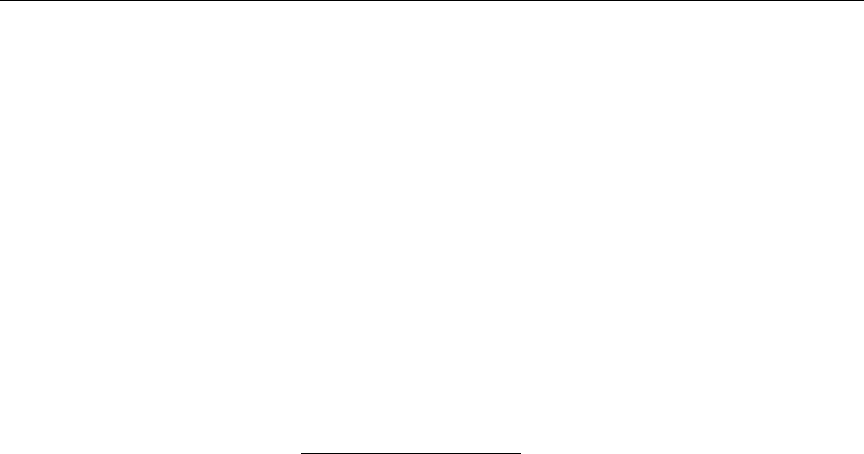
ETV Portal Server User Guide 5
Chapter 2
Using the Portal Server
Some Portal Server functionality may be restricted to certain users. If you are not authorized
to launch a Priority Alert or Add Video, for example, those menu items will not be displayed
on the navigation footer on the Portal Server home page as shown in Figure 2. Your system
may also have a hand-held remote control device. The VB-PC Remote is a hand-held infrared
device that can be used to control (stop/start/pause etc.) any stream running on the Portal
Server. After you manually start a stream using the Portal Server interface, you can use the
VB-PC Remote to control it. The remote controller has a line-of-sight range of
approximately 40 feet. See Using the VB-PC Remote
on page 49 for more information.
Topics in this section
Live Broadcasts . . . . . . . . . . . . . . . . . . . . . . . . . . . . . . . . . . . . . . . . . . . . . . . . . . . . . . . . . . . .5
Asset Library . . . . . . . . . . . . . . . . . . . . . . . . . . . . . . . . . . . . . . . . . . . . . . . . . . . . . . . . . . . . . 12
Scheduling . . . . . . . . . . . . . . . . . . . . . . . . . . . . . . . . . . . . . . . . . . . . . . . . . . . . . . . . . . . . . . . 19
Status . . . . . . . . . . . . . . . . . . . . . . . . . . . . . . . . . . . . . . . . . . . . . . . . . . . . . . . . . . . . . . . . . . . 19
Priority Alert . . . . . . . . . . . . . . . . . . . . . . . . . . . . . . . . . . . . . . . . . . . . . . . . . . . . . . . . . . . . . 20
Add Video . . . . . . . . . . . . . . . . . . . . . . . . . . . . . . . . . . . . . . . . . . . . . . . . . . . . . . . . . . . . . . . 21
Playlists . . . . . . . . . . . . . . . . . . . . . . . . . . . . . . . . . . . . . . . . . . . . . . . . . . . . . . . . . . . . . . . . . 23
Presentations . . . . . . . . . . . . . . . . . . . . . . . . . . . . . . . . . . . . . . . . . . . . . . . . . . . . . . . . . . . . . 27
Help . . . . . . . . . . . . . . . . . . . . . . . . . . . . . . . . . . . . . . . . . . . . . . . . . . . . . . . . . . . . . . . . . . . . 27
Logout . . . . . . . . . . . . . . . . . . . . . . . . . . . . . . . . . . . . . . . . . . . . . . . . . . . . . . . . . . . . . . . . . . 28
Live Broadcasts
The Live Broadcasts page lets you view live streams, TV stations, and rich media
presentations available on the network. The list of available streams is determined by the
VBricks or other encoders in your network. The administrator can assign a channel number,
an icon, and other data to a live video stream. The channel appears as a number in a column
to the left of each live stream. To launch a live broadcast or a presentation, simply click on
any live channel and it will launch in the "preview window" on the right. The preview window
has standard video controls. For example, click
Full to go to full screen; press Esc to return to
preview. If you receive a message indicating the broadcast exceeds the maximum number of
concurrent viewers, contact a system administrator. The Live Broadcasts page may include
some or all of the following items:
•Custom Stations (created by ETV administrators)
• TV Stations (provided by a third-party vendor)
• VBrick SAP live streams
• Manually-entered stream URLs
• Active scheduled stored broadcasts
• Rich media presentations