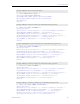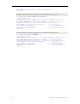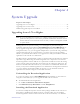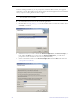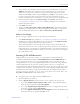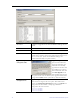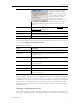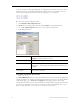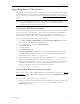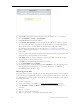User guide
32 EtherneTV Media Distribution System
to the set top boxes. (When upgrading with a configuration file, each set top box can have a
different password.) A sample pipe-delimited configuration file is shown below. You can
create a valid configuration file from a text file by giving it a .cfg extension.
172.22.133.1|admin
172.22.133.2|admin
172.22.133.3|admin
172.22.133.4|admin
T
To edit an existing configuration file:
1. Select
Upgrade using Configuration file.
2.
Browse to an existing configuration file and click Open to populate the list box.
3. Go to
File > Edit Config File and use any of the controls to edit the list.
4. Click
Save when done.
Logging Upgrade Activities
The ETV-STBDownload application logs all commands and responses between the application
and the upgrade server, and between the application and the set top boxes. To enable/disable
application logging, go to
Preferences > Logging. For debugging purposes, the log file
records all error codes, success codes, checksums, etc. Since each new upgrade overwrites the
log, be sure to check the log file (and save if necessary) after a failed upgrade. The
log.txt
file is saved by default in:
C:\Program Files\VBrick\ETV-STBDownload.
IP Address Set top box IP address to be added. Click
Add Set Top Box to
Config File
to add IP address to list box.
Password Password used to login to the set top box.
Path Enter complete path or use
Browse to select an existing
configuration (
.cfg) file. This file will be written to disk when you
click
Save.
Add Set Top Box to
Config File
Adds specified set top box IP address to the configuration file
and populates the list box.