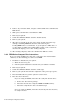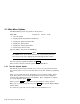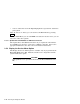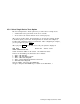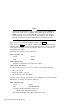User guide
2.3.1.1 Booting MDM Manually
Use this procedure to boot MDM from a TF-series, TK50 or TK70 tape drive.
1. If software is installed on your system:
a. Warn all users to log off.
b. Perform system shutdown as described in your software manuals.
2. Make sure the write protect switch on the tape cartridge is in the write-
protect position.
3. If your system contains software, write-protect all disk drives and RF-series
ISEs.
4. Move the Break Enable/Disable switch to enable (up).
5. Restart the system.
6. After the green light on the tape drive glows steadily (orange and yellow
lights go out), insert the tape cartridge containing MDM into the tape drive
and lock it in place.
7. Tell your system to load MDM from the tape cartridge:
For a TK50 or TK70 tape drive, enter the command BOOT MUcu,
where c is the controller designator and u is the drive unit number.
For a TF-series tape drive, enter the command BOOT MImc, where m
is the DSSI bus adapter and c is the drive unit number.
Loading MDM takes several minutes. A green light on a TK50 drive or
a yellow light on a TK70 or TF-series drive blinks while loading occurs.
Section 2.4 describes the display you see after loading completes.
8. After loading completes, make sure all RF-series ISEs are on line.
2.3.1.2 Booting MDM Automatically
Use this procedure to boot MDM from a TK50 or TK70 tape drive. Do not use
this procedure for a TF-series tape drive.
1. If software is installed on your system:
a. Warn all users to log off.
b. Perform system shutdown as described in your software manuals.
2. Enter the command SET BOOT MUcu, where c is the controller designator
and u is the drive unit number.
3. Make sure the write protect switch on the tape cartridge is in the write-
protect position.
Running the Diagnostic Monitor 2–7